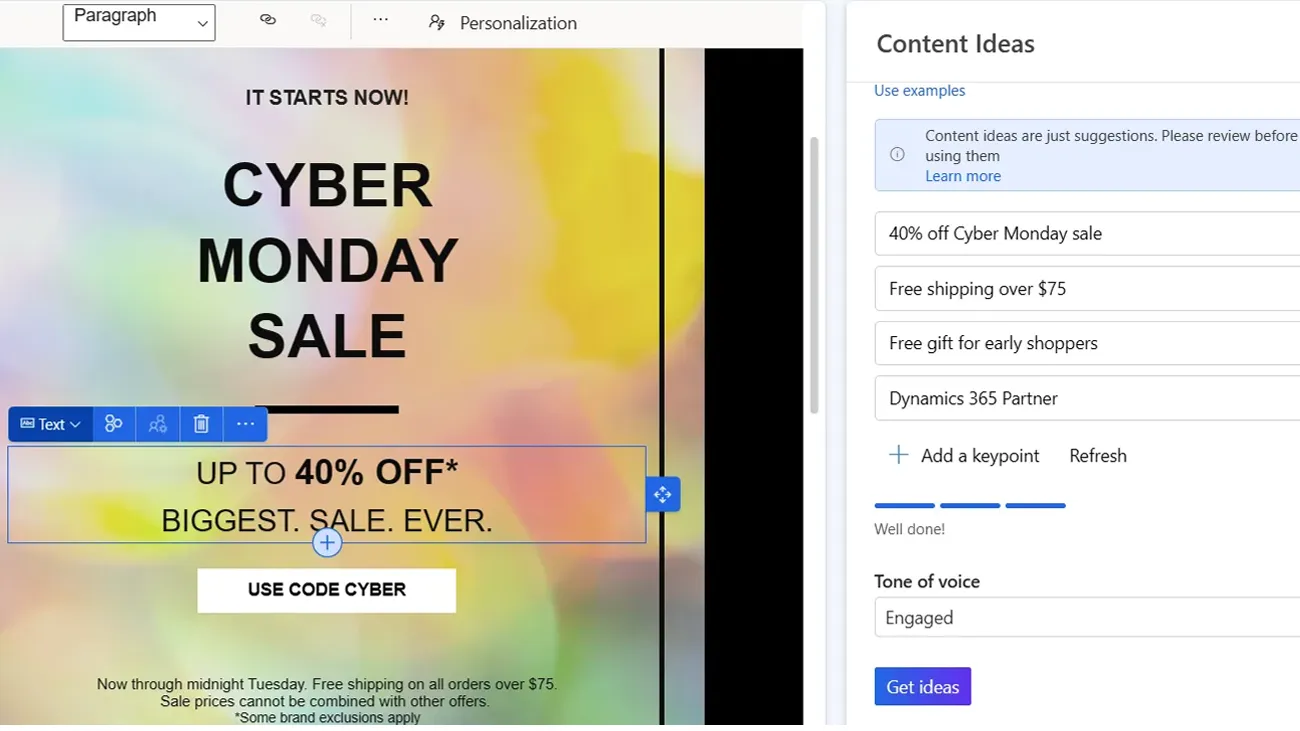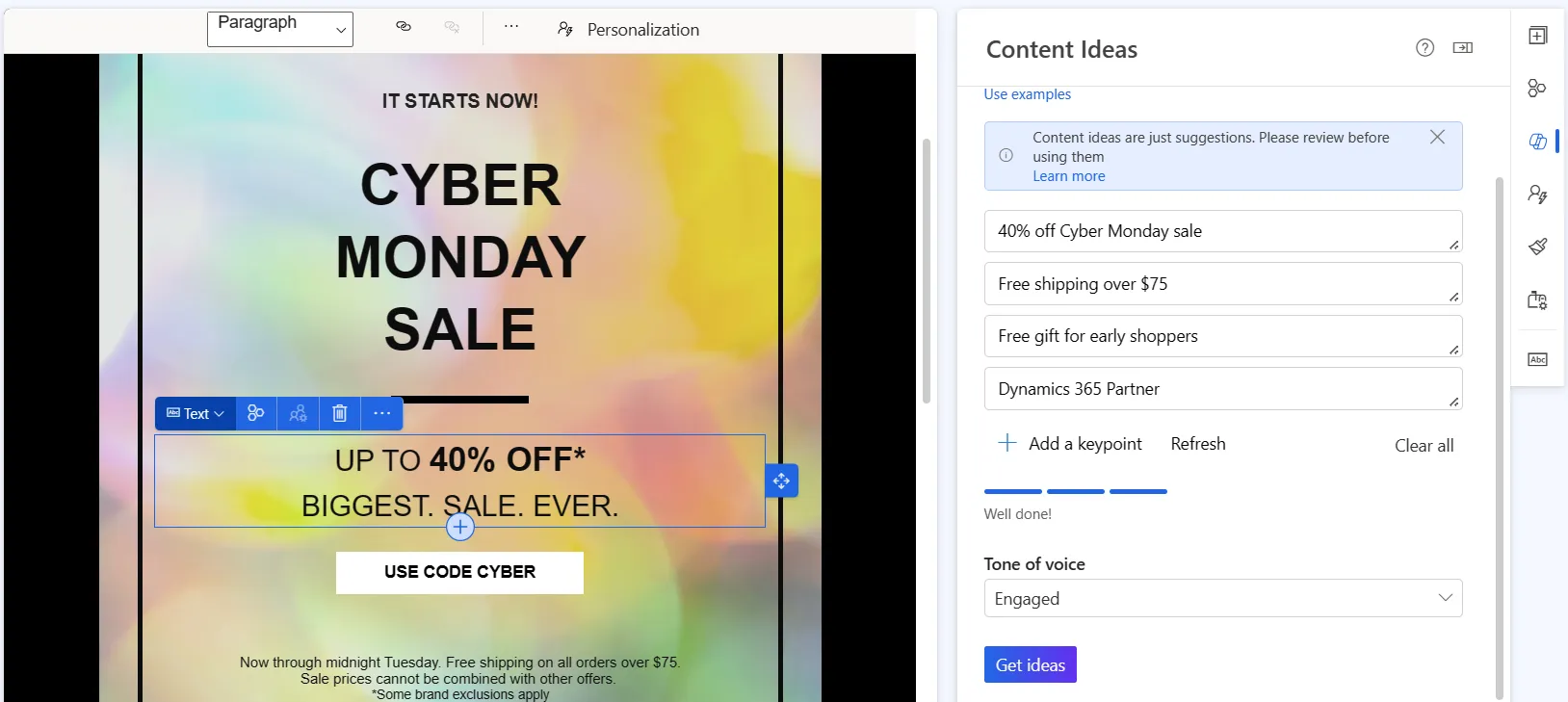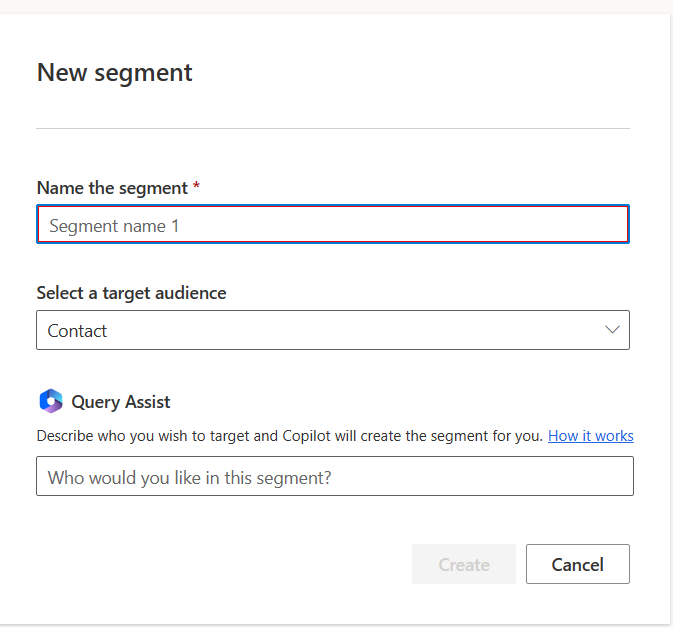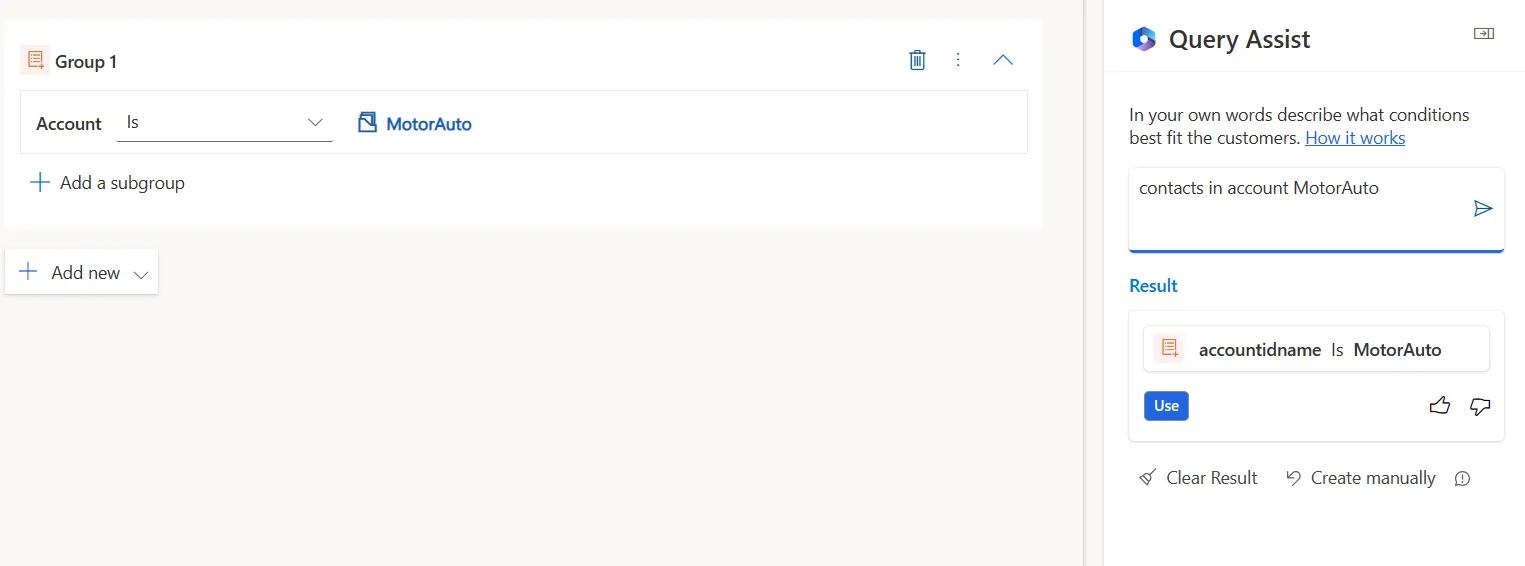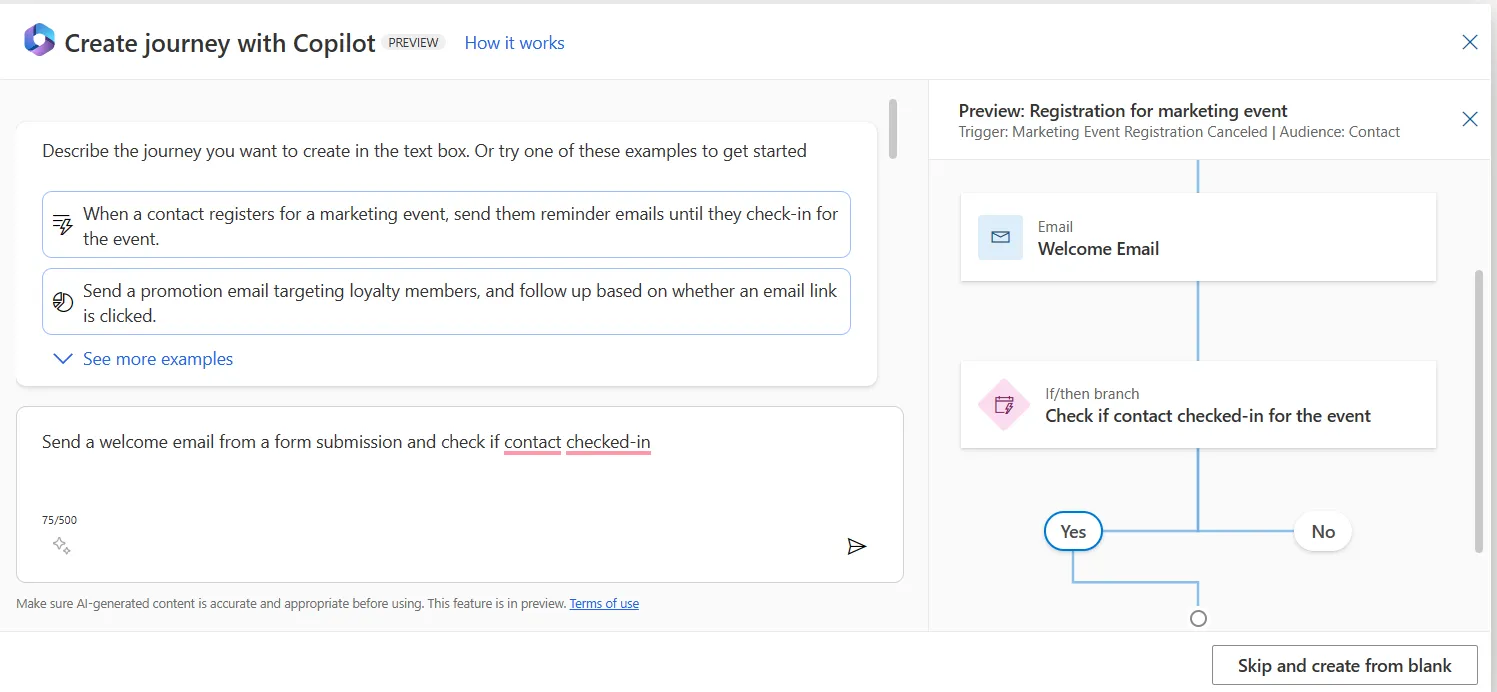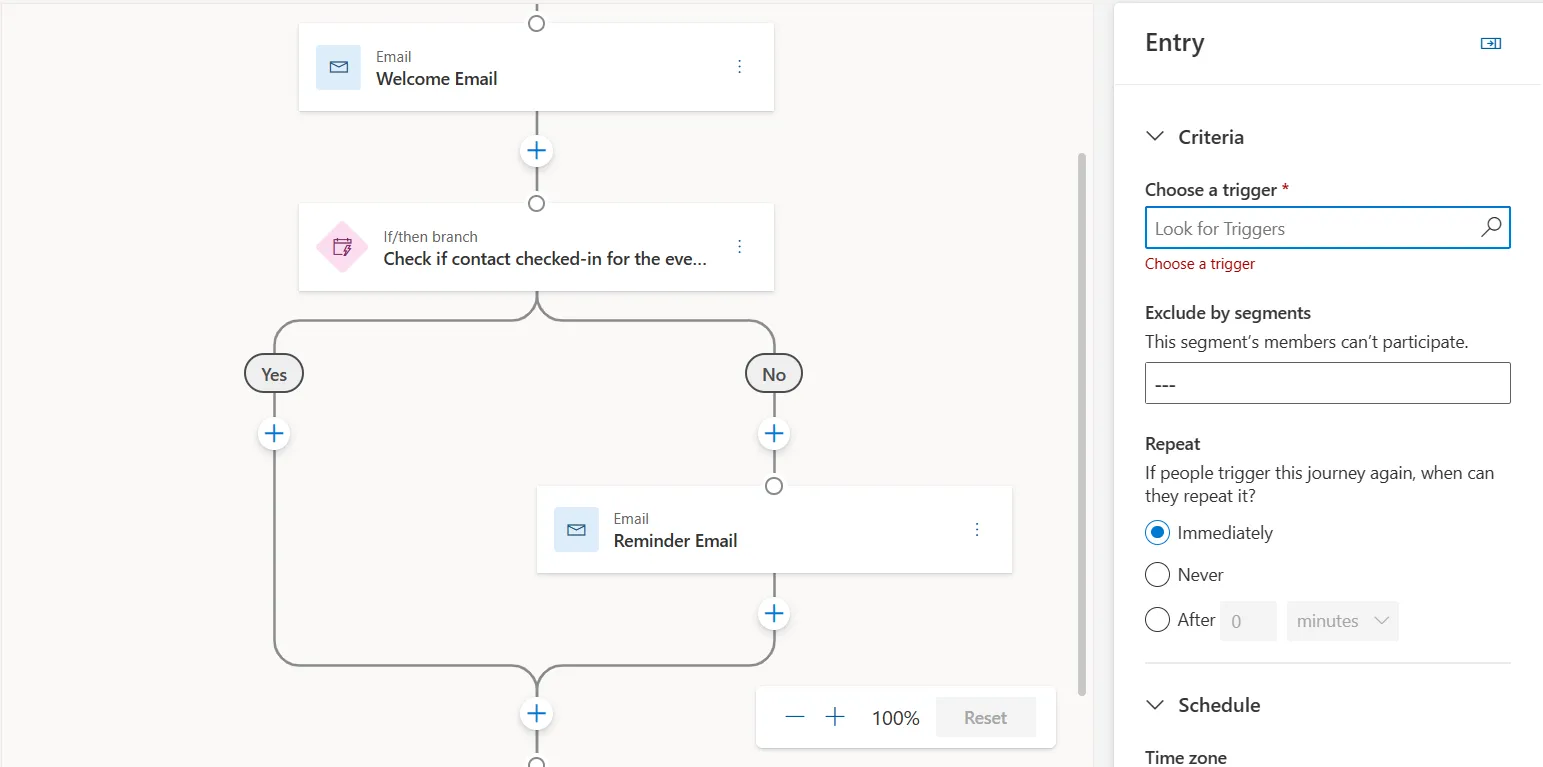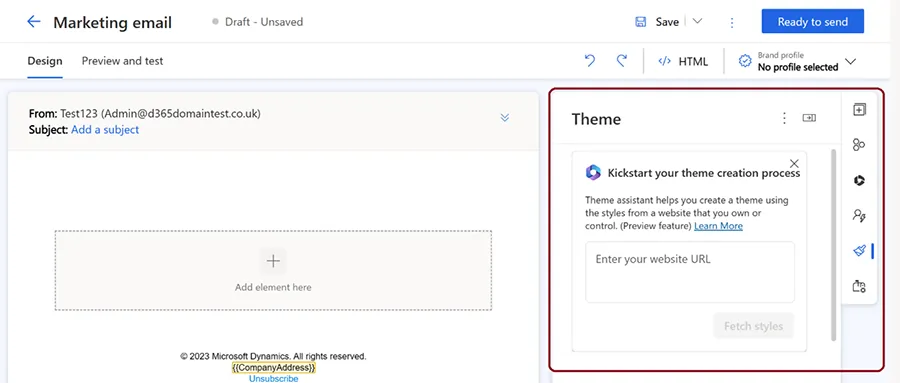Discover the practical advantages of AI-powered enhancements for Dynamics 365 Customer Insights – Journeys with Copilot.
In this article, we’ll examine how Microsoft Copilot help marketers save time and create effective campaigns. These features, including quickly segmenting audiences, creating journeys using natural language queries, and receiving contextual email content ideas.
Copilot Content Assistant
The Content Assistant for Dynamics 365 Customer Insights helps marketers create engaging messages by providing contextual content ideas.
Copilot can kickstart the email creation process by providing inspiration for content. Much like brainstorming with a teammate, it generates custom suggestions for you to review.
Using your previous email content, Copilot automatically generates an ideas list to help marketers craft compelling content with benefits that include:
- Faster email creation.
- Choose from a variety of generated options.
- Data protection – Copilot does not allow personal data to be generated.
How to use Content Ideas:
Firstly, turn on the feature in the Marketing Settings (go to Settings -> Feature switches -> Copilot)
Open a new email and follow these steps:
- Select the Content Ideas button in the email editor to open the Content Ideas pane.
- If your email contains at least ten words, Copilot automatically provides a list of up to five key points to generate new ideas. You can edit these and add additional custom points.
- Select an appropriate tone of voice before clicking the ‘Get Ideas’ button. Available options include casual, formal, and engaged tones.
- Browse the generated ideas in the Content Ideas pane. Select ‘Add to my draft’ to copy the content into your email and edit it.
How to Make the Most of Email Content Ideas
- Refine the set of key points to describe what your message should be about. Use up to five descriptive points to describe what your content should be about.
- Enable Copilot to reference your library of active emails to improve the personalised context of its recommendations when suggesting new content ideas.
How does Copilot Content Ideas work?
Content Ideas uses a GPT machine learning model as its foundation. When enabled, it considers your organisation’s recent ready-to-send emails and the key messaging points you share for each new email draft. Content Ideas mask any personal data in generated ideas and show only the results that are long enough and unique enough to be helpful.
Copilot Segment Builder Assistant
Using the query assist option you can create audience segments using natural language describe you want to reach.
From conversational language and other expressions, Copilot translates these terms into conditional rules that define an audience using information collected from your records.
What can I search for using Query Assist?
Below are some segment examples you could quickly build using query assist.
- People who live in Berkshire
- Contacts that share birthdates
- Anyone who has a birthday this month
- Men turning 40 before Black Friday
- Contacts that interact with your campaigns
- People who haven’t signed in for three months
- Contacts subscribed to one of our email lists
- Contacts with an anniversary in the next 30 days
How do I use Query Assist?
When creating a new segment, the first view will guide you using the query assist.
Type in the criteria for who you want your segment to include and click ‘Create‘.
This generates the audience using your query, which you can refine on the right-hand panel.
Query assist improves as it learns how to handle more queries using AI. We recommend experimenting with this Copilot to simplify the process when creating segments and using the builder to fine-tune these auto-generated definitions.
Copilot Journey Builder
Like the Segment Builder, the Copilot for Customer Insights enables marketing journeys to be quickly created from common words and phrases.
Once you type and submit a statement, the builder will translate it to a query using information collected from your segments and triggers, creating placeholders for your content.
You can benefit from the Copilot journey builder by:
- Spending less time building complex journey flows.
- Quickly creating sophisticated journeys without deep knowledge to navigate complex data structures.
- Simplifying onboarding for new marketers.
How to use the Journeys Builder
Go to Settings > Overview > Feature switches > Journey to get started. Enable the Journey Copilot feature switch toggle and Save.
When creating a new journey, you will see a view that allows you to use the query builder.
You can get started with one of the suggested options to test this feature or begin by writing your query.
Once Copilot generates the Journey from your prompt, you can use the canvas builder to make revisions and finalise.
How to benefit from the Copilot Journey Builder
For successful outcomes, write prompts that specify your target audience and the trigger to kick off the journey. Then, specify what actions you want the journey to follow.
We’ve shared some examples below:
- Send a personalised message to contacts by email one hour after they post a form.
- When a contact registers for a marketing event, send them reminder emails until they check-in.
- Send a promotional email that targets loyalty members and follow up based on whether an email link is clicked.
Copilot Theme Assistant
This Copilot feature is designed to align your email style with your website to ensure branding consistency without the need to edit HTML code directly.
Using the Copilot theme assistant can save time by shortcutting the effort needed when creating emails and templates. For instance, the Copilot Theme Assistant helps marketers focus on tailoring content to audiences instead of choosing colours.
Add the website URL to the Theme Assistant section to run the “Fetch styles” process.
Once the Theme Assistant retrieves the style from your website, it seamlessly applies the style to your email theme.
If you are satisfied with the outcome, save your email theme. For additional customisation, use the theme pane to edit the style of your email elements.
Next Steps
These examples highlight some of the ways that Copilot can help you use generative AI to boost productivity and enhance experiences effectively.
If you want to learn more about these new capabilities for Dynamics 365 Marketing and Customer Insights, don’t hesitate to get in touch with ServerSys.