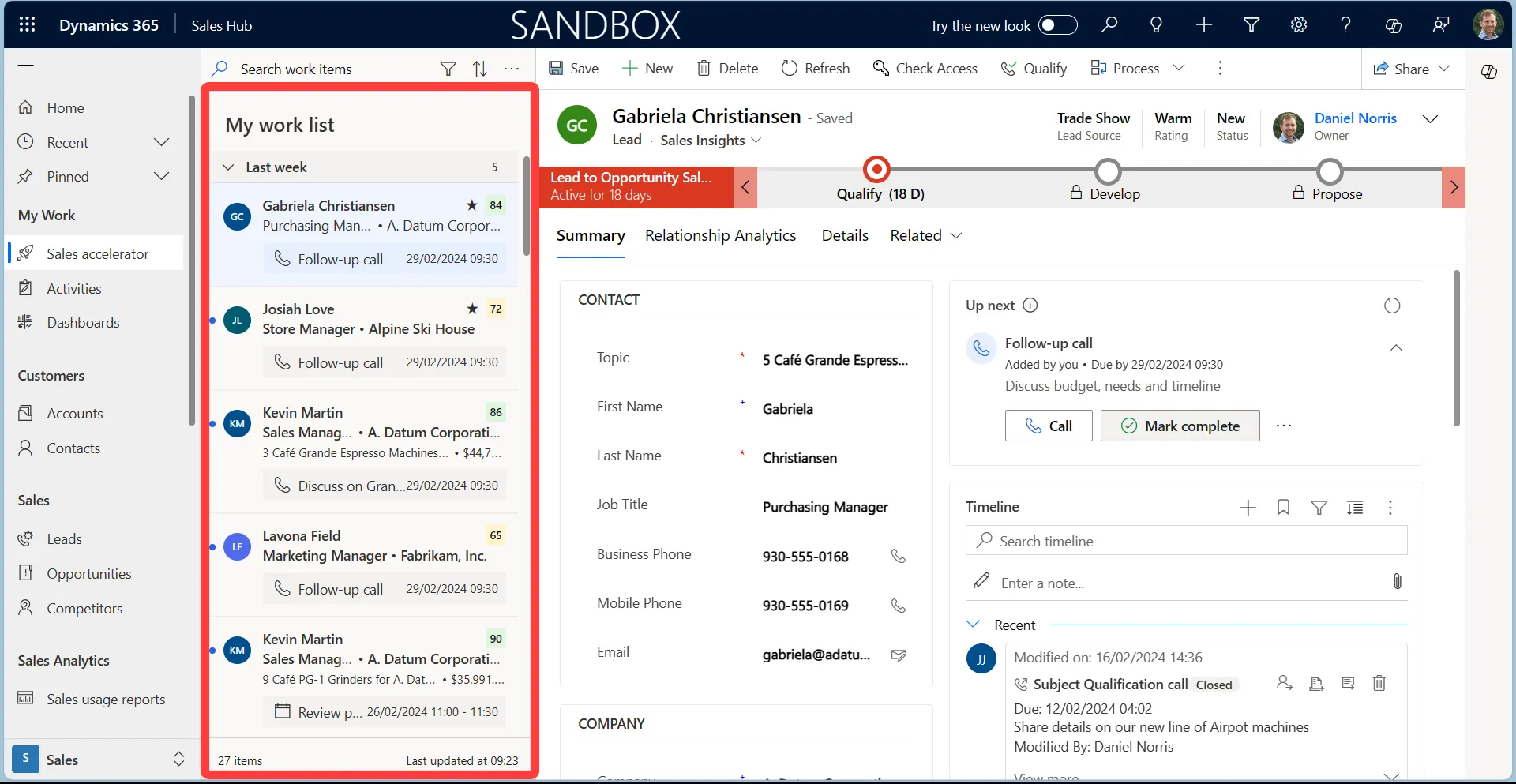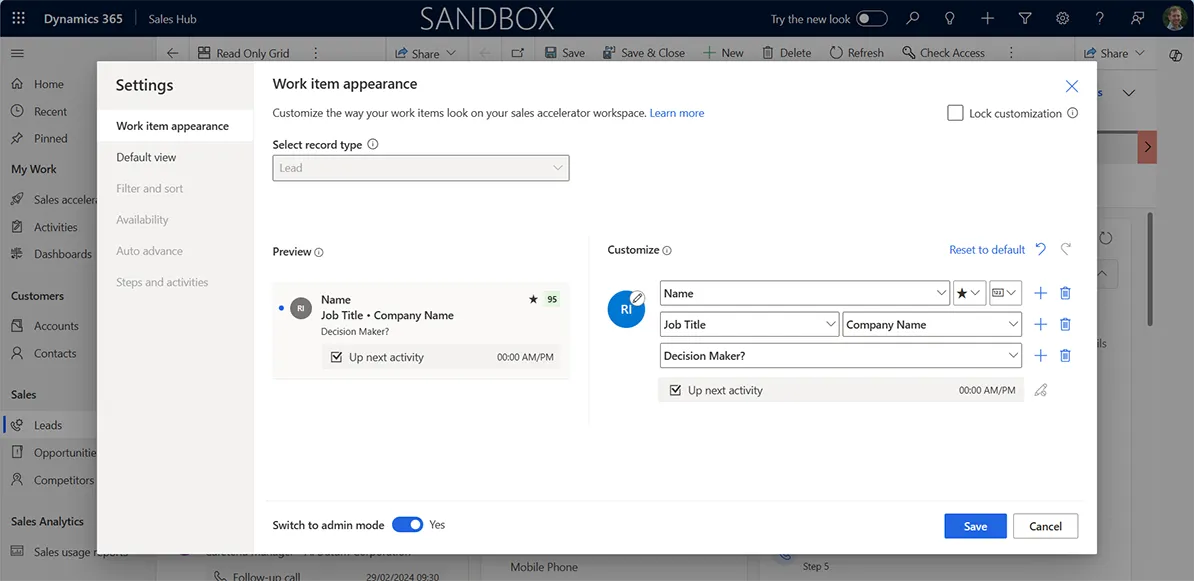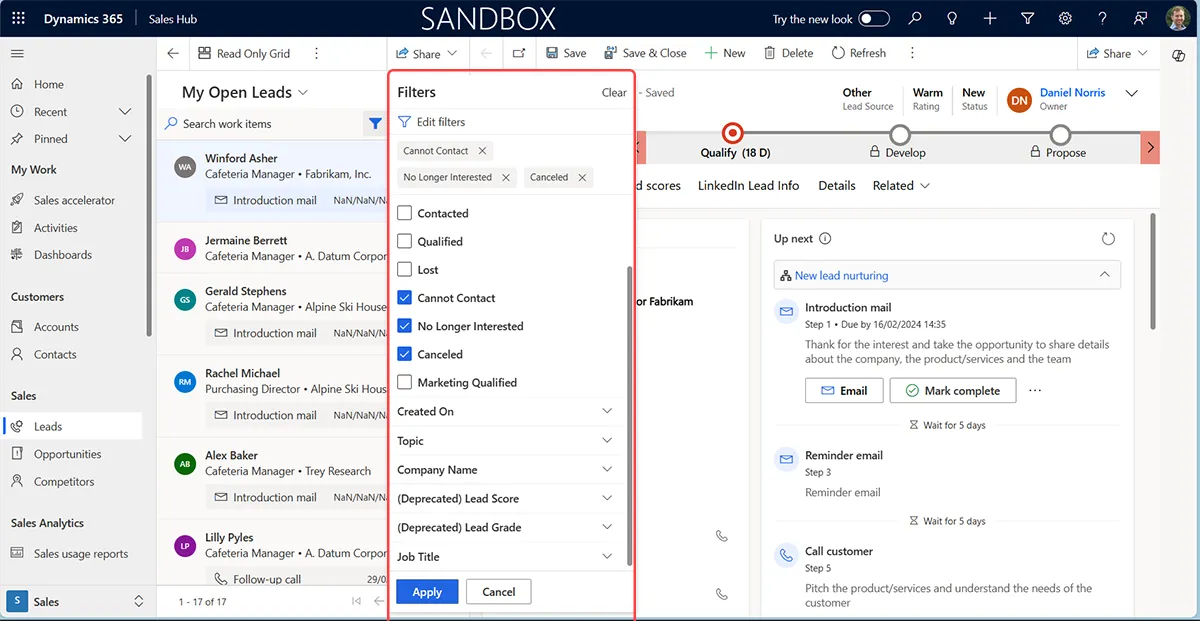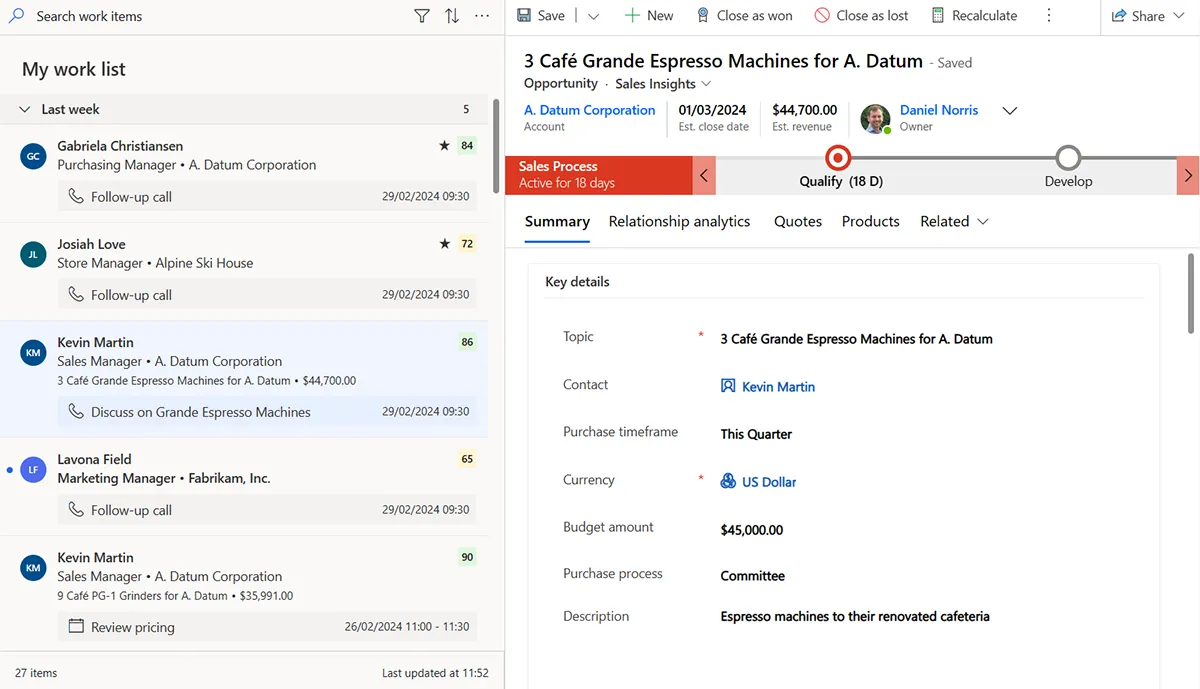Busy sellers face ever-increasing pressures to meet challenging targets, progress opportunities and increase account value.
Do you want to concentrate on what you do best: closing deals and building relationships? Wouldn’t your working life be easier if you could eliminate repetitive, time-consuming tasks?
Empowering sellers to manage and act quickly
We believe that systems should support businesses, not vice versa. That’s why we’ve eagerly adopted focus mode in the Dynamics 365 Sales user interface.
In the past, sellers using Dynamics had to access each lead or opportunity individually to view the records. They could apply filters to select different records and choose which data to display. However, making any changes required them to click into each record, save their changes, and then navigate back to the main view.
Performing this task once or twice is acceptable, but repeating this impacts productivity and becomes demotivating. Of course, we have the bulk edit option, but that brings its own risks and is only a solution when the identical field data is updated.
So, how has Microsoft solved this?
Introducing focus mode
To put it simply, focus mode combines the view for the entity on the left side of the screen with the form for the record selected on the right side. You can choose whether the focused view is the default, which can be activated with a single click on the ribbon menu.
As a seller, you can efficiently flick through your list of contacts, leads, opportunities, and other entities. Focus mode eliminates the necessity to go back and forth between a grid view and records.
Sellers can also customise the focus mode experience. You can choose which fields are shown for each record type using the settings.
Further options include deciding how the profile icon will be displayed, including the records’ profile picture and name initials. Where relevant, it will display a lead score and a clickable star icon to follow the record.
Like the standard grid, you can customise the filter of records displayed in the focus view, such as filtering by job title or which account contacts are related to.
Sellers can access the command menu when selecting records, just as they typically would, allowing them to export information to Excel, run a flow, or share a link with colleagues. This ensures that when using focus mode, users are not restricted in the actions they can take.
The focus mode is responsive to devices.
By default, the view panel takes up roughly a quarter of the screen space. You can intuitively control how much space this takes. For example, you change this to a 50:50 split.
Boosting efficiency: A focus mode success story
Let’s look at an example scenario of how focus mode could increase your productivity:
Following an event, a seller has a contact list of 100 records. The list was shared in Excel, but the contact information for many of the corresponding Dynamics records is outdated.
With focus mode, the seller can quickly select a record on the left, navigate to the form, click save, and immediately select the next record. Ideally, the list on the left would be filtered using parameters that match the Excel list.
Without focus mode, you’d need to open a browser tab for each record. Alternatively, you could select the record, wait for the page to load, update the field, save, and revert to the view. However, on reloading a grid list, the view filters may be lost, requiring even more time to complete the task.
Who can use focus mode?
The primary case for focus mode is salespeople. Initially, this feature only worked with leads, contacts, opportunities and account records. However, the focus mode has been expanded to include other standard and custom entities.
Focus mode isn’t restricted to the Sales app in Dynamics 365. Because the model-driven apps drive focus mode, you can use this across apps. That includes marketers using Customer Insights or service teams using the Customer Service Hub.
What we like about Focus Mode:
- It empowers sellers to quickly navigate between records.
- Enables individuals to quickly view record details and take action.
- Focused mode doesn’t compromise on usability compared with read-only grid.
Potential improvements
Here are some things we think could enhance the focused view:
- Further customise options, such as splitting the view and forms horizontally.
- Introduce Copilot capabilities – a quick action icon for each record to provide AI support.
Demonstrating Focused Mode
Focus mode and unlocking productivity
This interface enhancement helps sellers and other user roles across Dynamics to unlock productivity gains. The ability to quickly navigate through contacts, leads, opportunities, and other entities and take meaningful action is powerful.
Focus mode has a bright future, with plenty of scope to add new capabilities, such as Copilot assistance and taking additional actions.
As a Dynamics 365 partner, we can support you if you’re interested in how you can increase your productivity and manage relationships at scale. Please get in touch, and we can help you take advantage of focused view.
Updated April 7, 2025