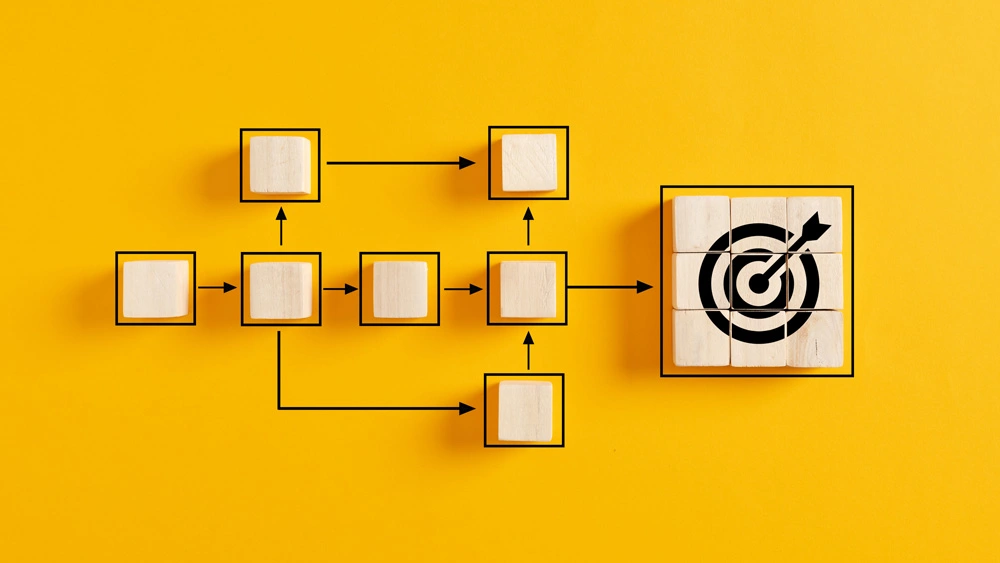To remain competitive, organisations are constantly seeking ways to streamline processes, boost productivity, and improve efficiency.
Dynamics 365 runs on Microsoft’s Power Platform, which includes a powerful tool named Power Automate to automate workflows and tasks, reducing manual effort and increasing productivity.
In this article, we will explore in-depth the role of Power Automate in Dynamics 365 and how it can revolutionise the way businesses operate. We will delve into the key features, benefits, and best practices for leveraging Power Automate to automate workflows and enhance overall business productivity.
Understanding Power Automate in Dynamics 365
Power Automate is a cloud-based service allowing users to create automated workflows across various apps and services, including Dynamics 365.
It provides a no-code/low-code approach, empowering people to automate repetitive processes without extensive technical knowledge or programming skills.
Power Automate integrates seamlessly with Dynamics 365 to trigger actions based on specific events and connect with other apps within the Microsoft Cloud. It offers a wide range of pre-built connectors and templates, making it easy to connect processes by automating workflows across different systems and applications.
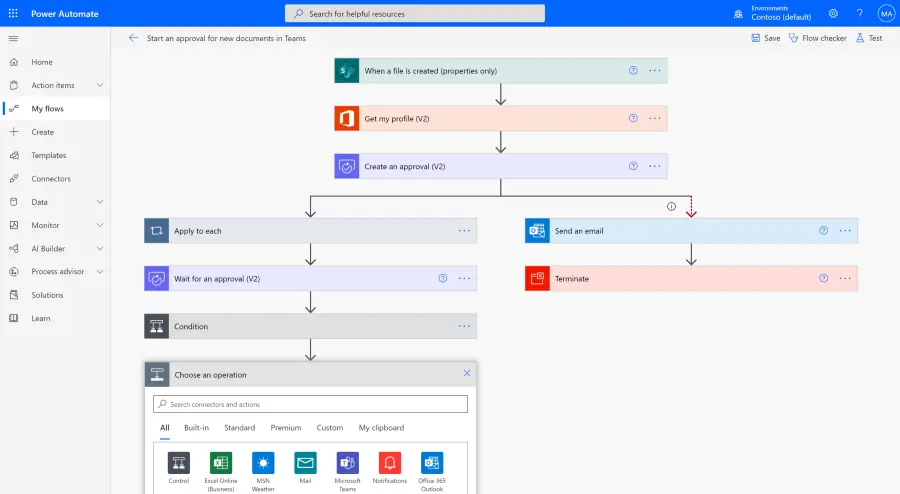
Key Features and Functionality of Power Automate
Power Automate offers a rich set of features and functionality that enable users to create sophisticated workflows and automate tasks within Dynamics 365.
Let’s explore some key features in more detail:
Trigger-based automation
Triggers can be based on actions within Dynamics 365, such as record creation or update, email receipt, or data changes. For example, when a new lead is created in Dynamics 365, a workflow can be triggered to send an automated email to the sales team.
Action-based automation
Define a series of actions to be performed automatically. Typical actions can include sending emails, creating records, updating data, generating reports, or integrating with external systems. For instance, a workflow can be created to automatically generate a sales report and send it to the management team on a weekly basis.
Integration capabilities
Power Automate offers a wide range of connectors. These quickly enable automated processes that span multiple systems, such as connecting Dynamics 365 with SharePoint, Outlook, Microsoft Teams, as well as third-party applications. Integration with external systems enables data synchronisation and streamlines cross-departmental workflows.
Approval workflows
You can define approval processes with multiple stages, assigning tasks to specific individuals or groups.
This will streamline your the approval process and ensures timely decision-making. For example, a workflow can be set up to automate the approval process for new purchase orders in Dynamics 365, reducing delays, ensuring consistency and improving efficiency.
Data transformation and manipulation
Power Automate provides powerful data transformation capabilities, can manipulate and transform data as it flows through workflows.
This includes actions such as data extraction, data validation, data mapping, and data enrichment. For instance, a workflow can be created to extract relevant data from incoming emails and automatically populate corresponding fields in Dynamics 365.
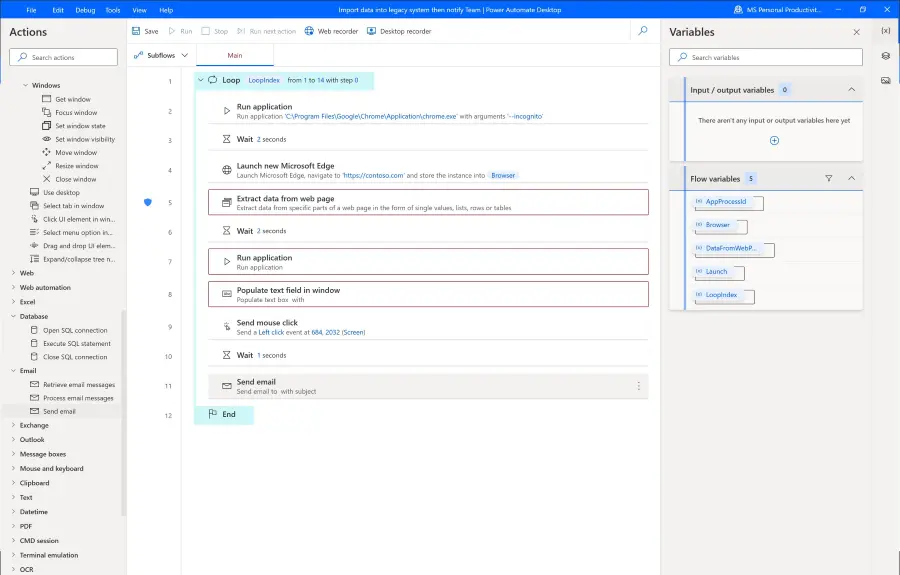
Benefits of Power Automate in Dynamics 365
Adopting Power Automate with Dynamics 365 brings numerous benefits. Let’s explore these further:
Time and resource savings: By automating repetitive tasks and workflows, employees can focus on higher-value activities.
Power Automate reduces manual effort, freeing up time so teams can focus on high value activities. For example, instead of spending hours manually transferring data between systems, employees can use Power Automate to automate the data synchronisation process.
Error reduction and process consistency: By automating tasks and enforcing predefined business rules, Power Automate ensures consistency and accuracy.
This leads to improved data quality and reduced errors. For instance, by automating the data entry process in Dynamics 365, the risk of data entry errors is significantly reduced.
Enhanced productivity and agility: Power Automate helps organisations respond quickly to changing requirements. Workflows can be easily modified and adapted to meet evolving needs, ensuring agility and flexibility.
For example, if a new approval step needs to be added to an existing workflow, it can be done quickly and without disrupting the entire process.
Improved collaboration and communication: Integration across applications helps to foster greater collaboration and personalised communication. Workflows can trigger notifications, send emails, update records, and create tasks. This ensures actionable information is shared in real time to enhance cross-departmental collaboration.
For example, a workflow can be set up to notify the sales team when a new customer support ticket is created in Dynamics 365, enabling timely responses and proactive customer service.
Increased visibility and reporting: Through analytics and reporting capabilities, Power Automate helps businesses to monitor and measure workflow effectiveness, identify bottlenecks, and make data-driven decisions.
This performance visibility helps organisations optimise workflows and pinpoint areas for improvement. For instance, track the time taken for each step in a workflow and identify areas where efficiency can be enhanced.
Best Practices for Using Power Automate in Dynamics 365
To maximise the benefits of Power Automate in Dynamics 365, it is essential to follow best practices for workflow automation. Consider the following guidelines:
1. Identify and prioritise automation opportunities
Start by identifying processes that are repetitive, time-consuming, or error-prone.
Prioritise your workflows that have the potential for modernisation that will deliver significant efficiency gains or address critical business needs.
Engage with your stakeholders to understand pain points and gather insights into potential areas for automation.
2. Design workflows with a clear purpose
To ensure successful workflow design, we recommend these steps:
- Clearly define the objective of each workflow and the desired outcomes.
- Map out the workflow steps, including triggers, actions, and conditions.
- Ensure the workflow aligns with business goals and supports the overall strategy.
- Engage with process owners and subject matter experts to capture requirements and design workflows that meet their specific needs.
By following these steps, you can ensure that your workflow design meets the needs of your organisation and supports your business goals.
3. Involve key stakeholders
Collaborate with business users, subject matter experts, and IT teams to design and implement workflows.
Gain insights into specific requirements, challenges and desired outcomes. Involve stakeholders in testing and validation to ensure workflows meet their needs. Regularly communicate updates and progress to ensure alignment and maintain stakeholder engagement.
4. Test and validate workflows
Before deploying workflows to production, thoroughly test and validate them in a controlled environment. Test different scenarios, inputs, and outputs to ensure workflows function as intended.
Seek feedback from users and make necessary adjustments. An effective testing plan should covers various usage scenarios.
5. Monitor and optimise workflows
Use analytics and reporting capabilities to identify areas for improvement. Once a Power Automate flow is deployed monitor your key performance indicators (KPIs) such as workflow completion time, error rates, and user feedback.
Analyse data to identify bottlenecks, remaining areas of inefficiency, or opportunities for optimisation. Regularly review and refine workflows to align with changing business needs and evolving processes.
6. Maintain security and compliance
Consider security and compliance requirements when designing workflows. This includes implementing appropriate access controls, data encryption, and audit trails to maintain data integrity and protect sensitive information. Regularly review security measures to ensure compliance with evolving security standards and regulations.
The automation backbone of your business
Power Automate plays a pivotal role in Dynamics 365 by automating workflows, reducing manual effort, and enhancing business productivity.
Its no-code/low-code approach empowers everyone to create and manage automated workflows without extensive technical expertise.
Through the capabilities of Power Automate, businesses can streamline processes, improve efficiency, and achieve greater agility.
ServerSys are here to support you on your automation journey. Contact us to learn more and explore how Power Automate can transform the efficiency of your workflows.
Related: