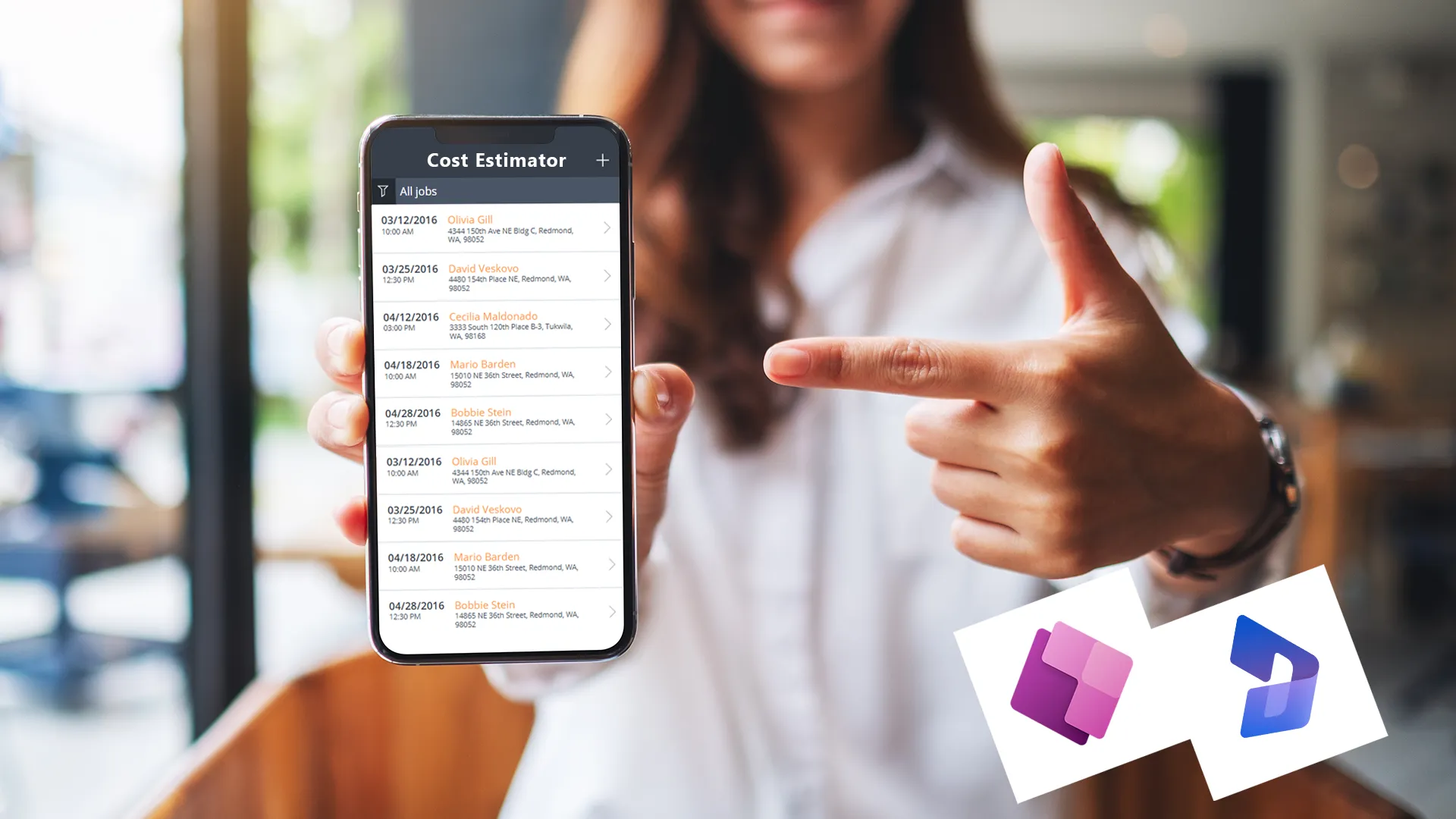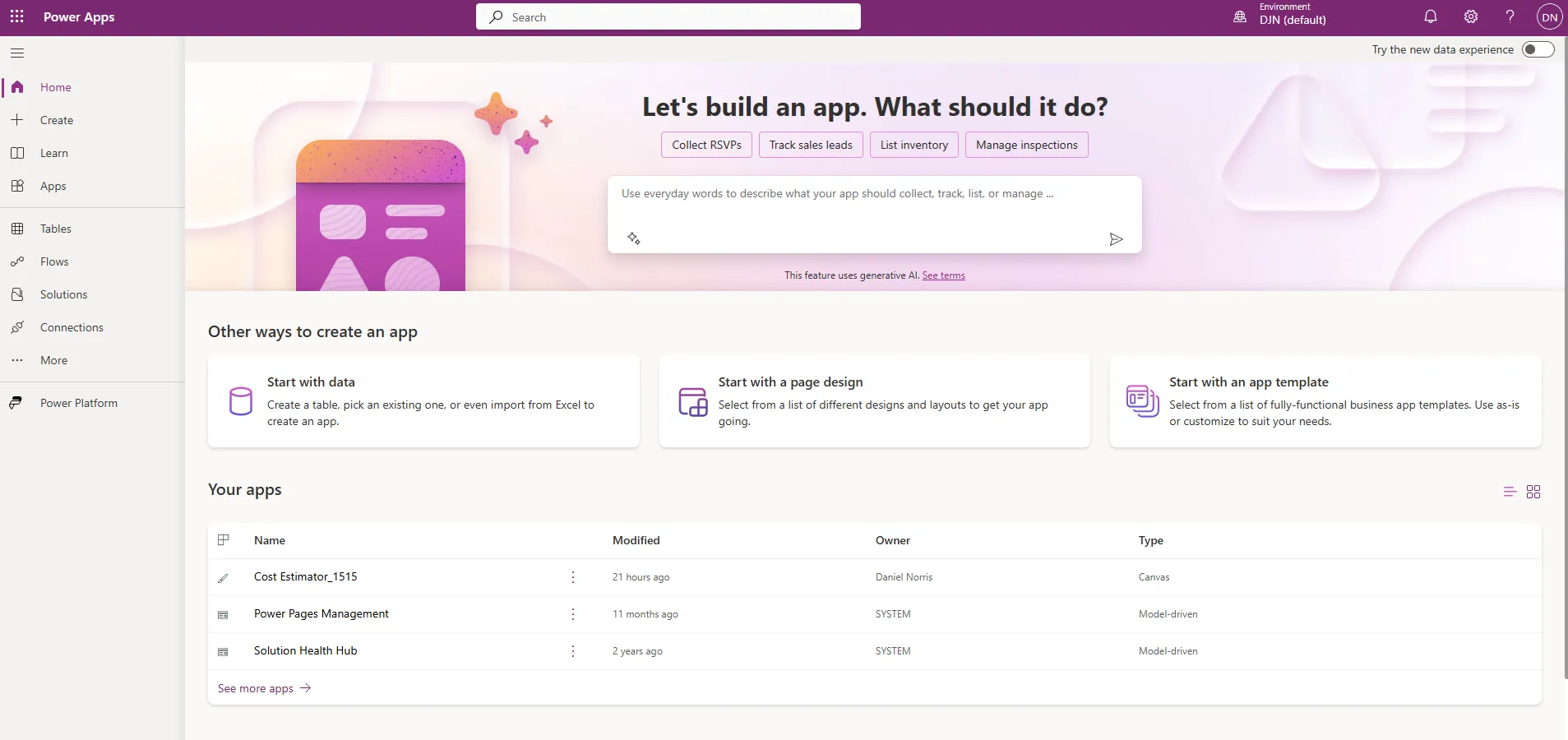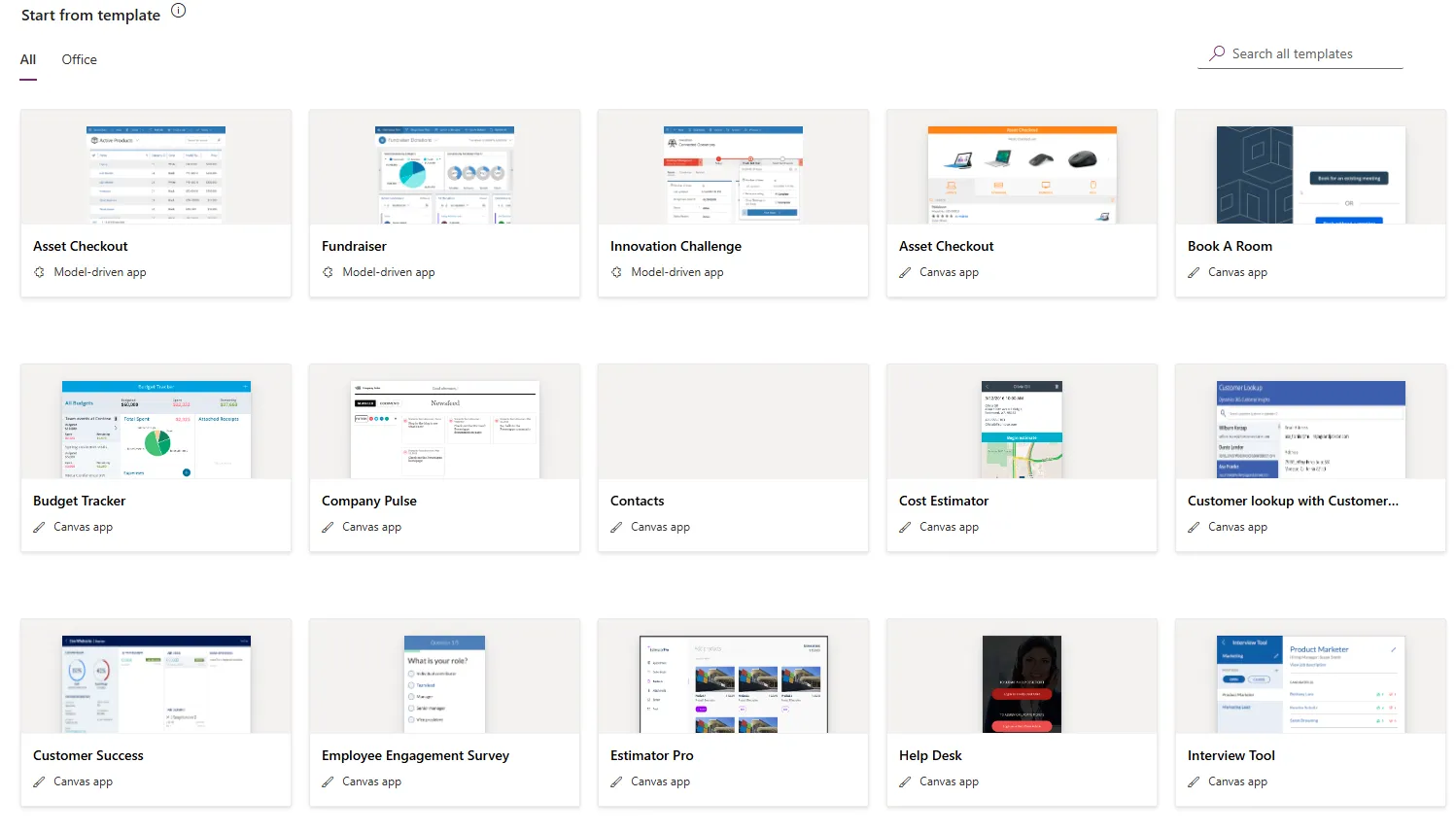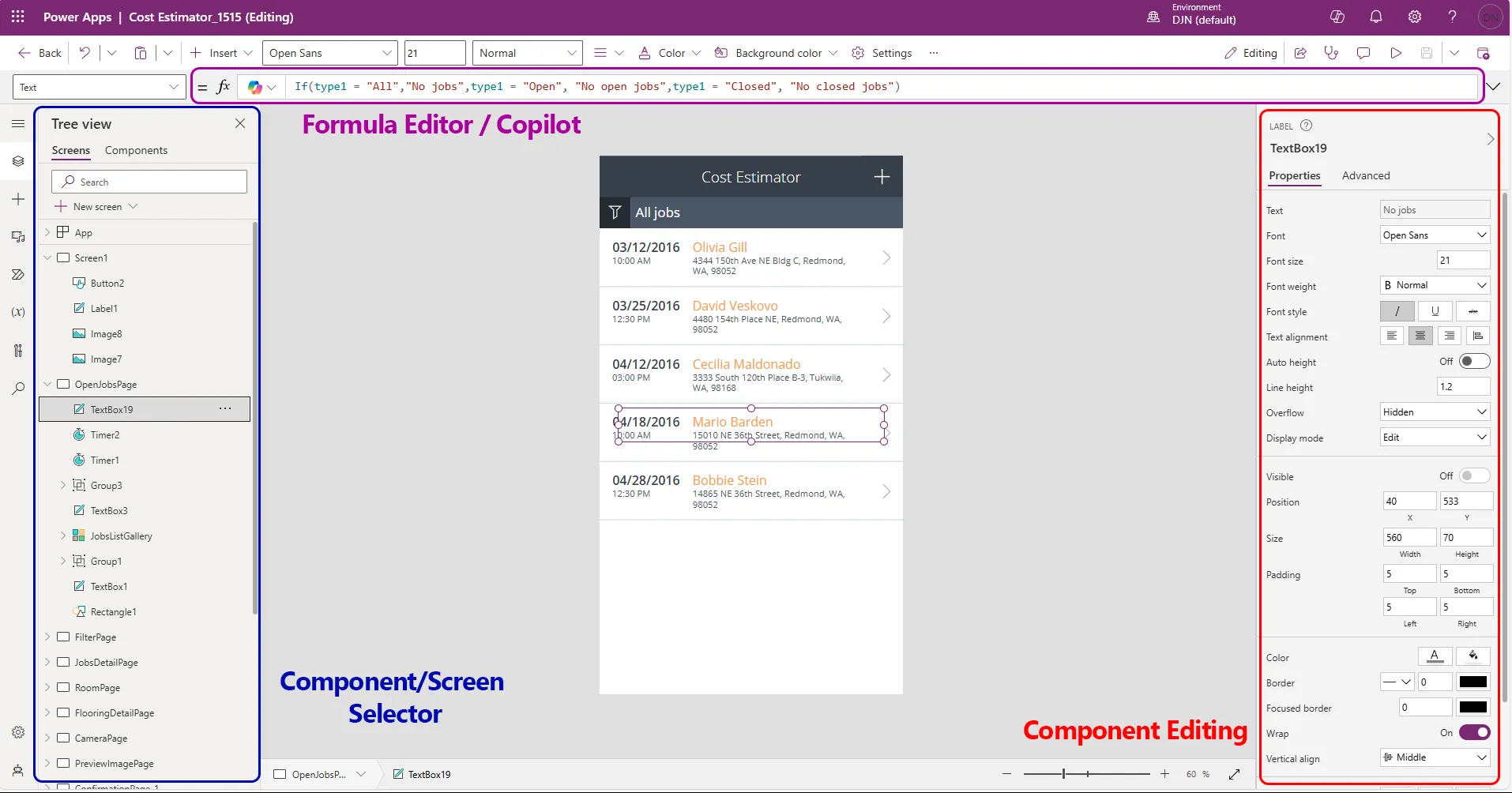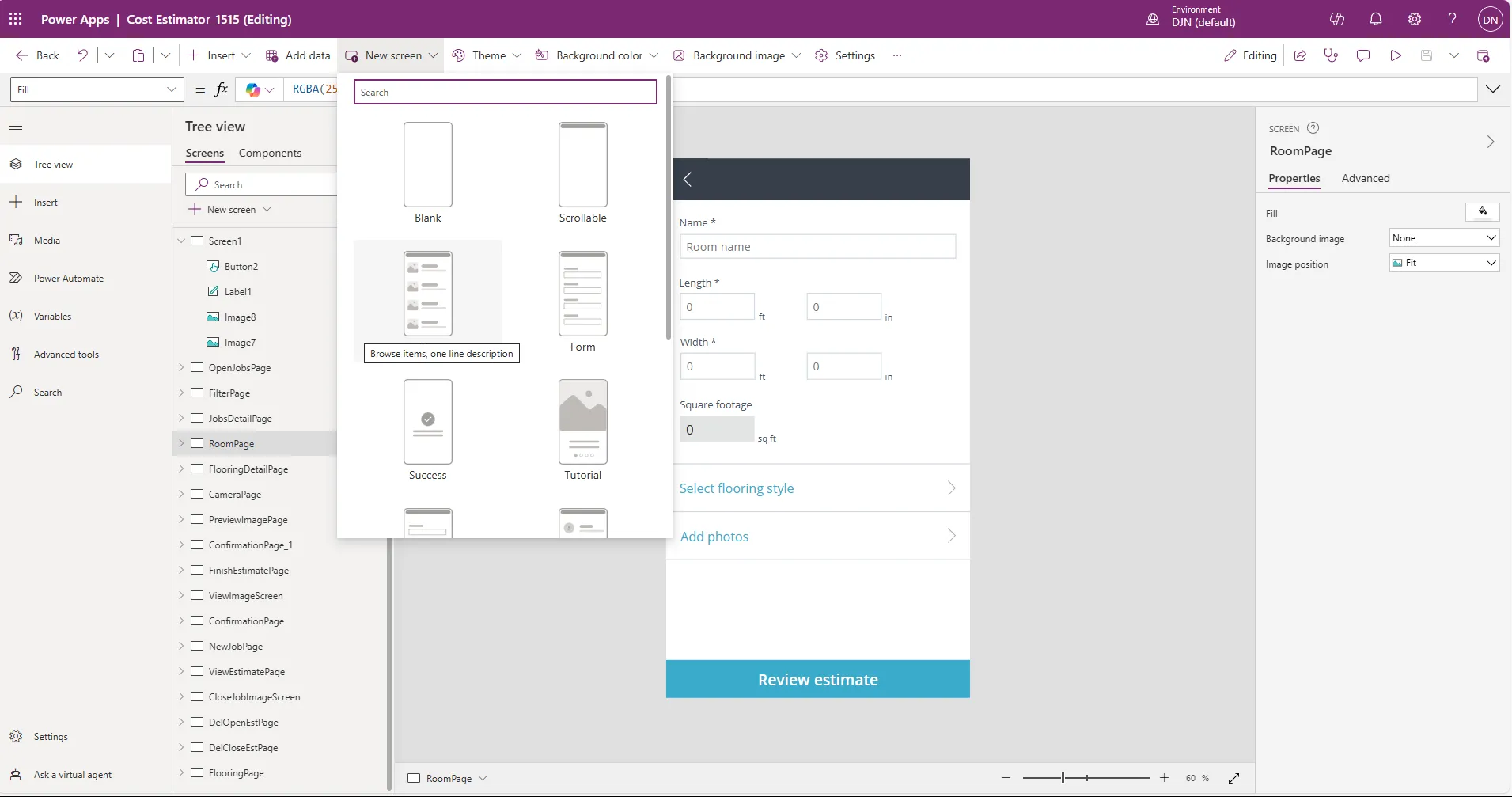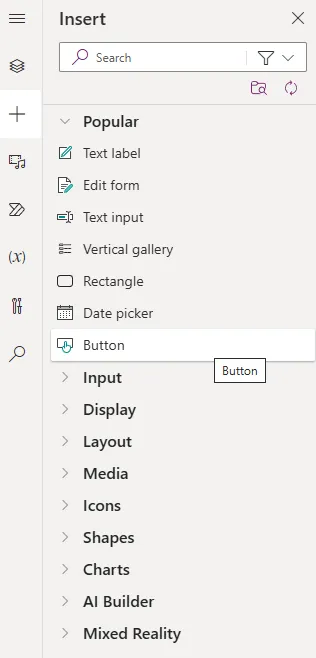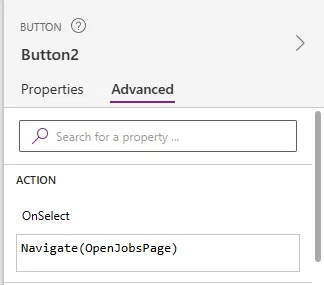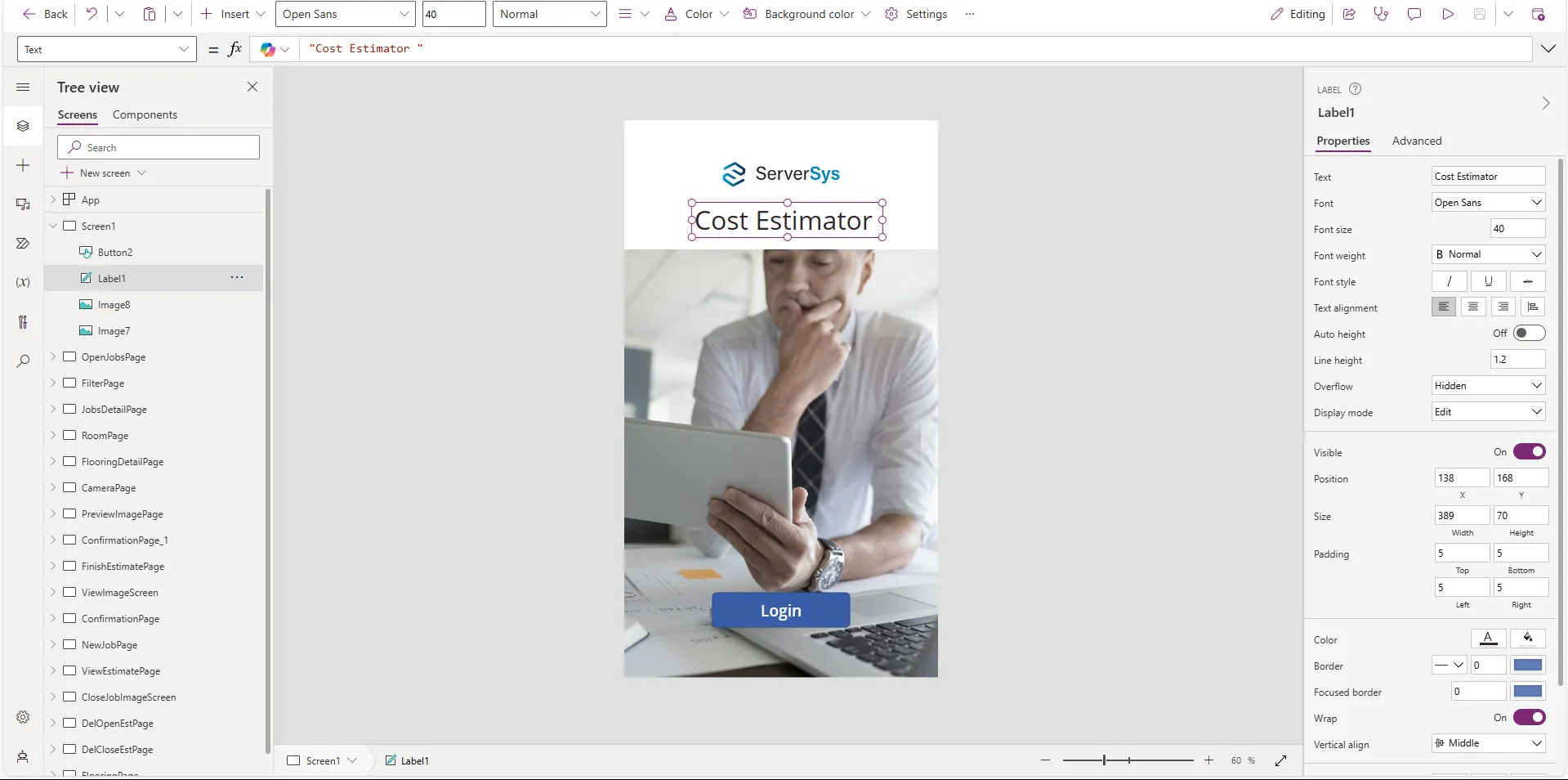With a low-code platform, Power Apps shortcut lengthy development cycles and eliminate the need for highly skilled technical teams to create applications.
This platform provides agility with data-driven applications that can scale quickly. With its low code tools, Power Apps puts application building into the hands of non-technical people across an organisation. This approach brings fresh ideas and different skill sets to the process, fostering innovation. It empowers people familiar with business challenges to begin the process of creating solutions for themselves.
Power Apps shines by connecting seamlessly with your data. If you use Dynamics, you can interface with your business data through Dataverse, extending the value of your solution. You can also use external data sources like SQL, SharePoint, and Excel spreadsheets.
This post highlights how accessible Power Apps can be to non-technical people, with an overview of how you can build your own applications to solve business challenges with an example solution.
Getting Started with Power Apps
When you log in for the first time on the Power Apps website, you will see application options to get started quickly. You can connect your existing data or use a template. You can also use a Copilot prompt to describe what you want to create. This will attempt to turn your description into an application, although the feature is still in preview as of July 2024.
In this scenario, to show how Power Apps adds value to your business, let’s look at how you can start building from a pre-existing template. You can choose to build from canvas apps or model-driven apps. Canvas apps provide more flexibility over the design and layout of the interface and are primarily designed for mobile. Model-driven apps use the same subgrid interface design as Dynamics 365 apps, which is best for standardisation. Your choice will depend on your project requirements.
There are plenty of templates to help you understand what you can build with Power Apps. Examples include:
- Budget Tracking
- Inventory Management
- Expense Form
- Holiday Request
- Suggestion Box
- Help Desk
- Fundraiser
In this example, we will use a template that tackles a common challenge for businesses. Companies must be able to quickly provide customers with accurate pricing for complex product lines and services. Traditionally, a rough estimate might be provided in person from a local rep. A formal quote will follow from head office later on. This is slow process for customers. It requires multiple people, and if the customer wants to make a change, the process has to start again. Power Apps can solve this with an app that sources all of the product and pricing information from external data. It then uses this information to calculate the price for jobs, which are saved to the app.
Building Your First Power App
In our example, we’re going to select a Canvas app for this overview and choose the Cost Estimator template. This provides accurate, onsite labour and material estimates to your customers. User-defined fields and a custom sample catalogue make it easy to deliver quick, custom estimates. The app will open with sample data automatically from an Excel file. In a production environment, this could be expanded to provide live, up to date information from Dataverse.
Once you have set up the installation, configuration can begin. You can navigate between all of the app’s pages on the left-hand side and cycle through each page’s components using the drop-down on each page. Alternatively, you can use the design editor to select components with your mouse.
You can add new components to pages, such as text labels, forms, media, icons, etc. Power Automate integrates natively with Power Apps and can also be found here to add flows. For example, you could create a flow that sends email notifications to customers when an estimation job has been created.
Use the right-hand panel to configure the selected component. For example, you can choose the font designs, positioning, and more complex business logic.
The top menu command bar allows us to create new screens, select the overall colour theme, and insert data into our application. You can also use Microsoft’s built-in validation feature to check for any issues.
Intuitive App Testing
You can also emulate the application with the preview button on the top right of the command bar. This tests the responsiveness of the design by selecting different mobile phone resolutions, such as specific iPhone or Android sizes. You can interact with the application, testing user input and expected outcomes.
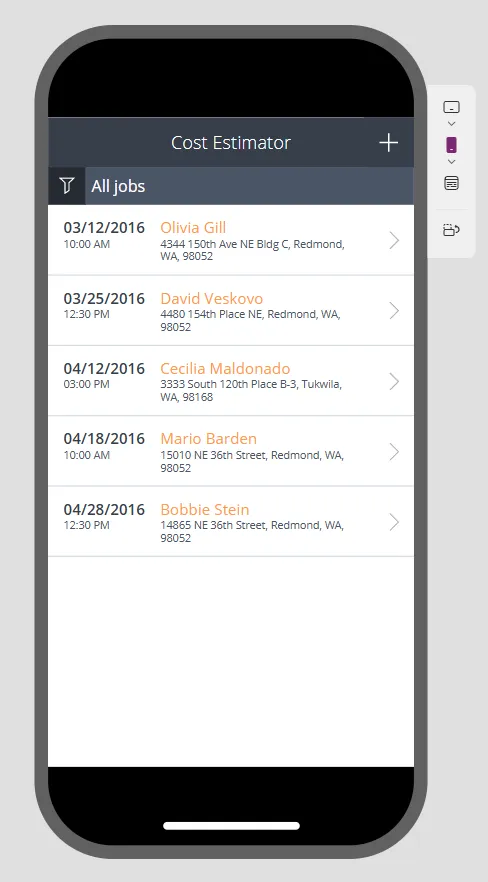
Under the command bar, you’ll find the code presented when selecting components on the application. With Copilot, you can ask it to explain the formula, making it easier for people to understand the context of each component within the application.
Reviewing The Power App’s Current State
Let’s look at the current status of our application. The initial page displays all the outstanding jobs. The view shows the date, customer name, and address. Selecting a job surfaces another page where you can see more information and begin the estimation. The short video below highlights these capabilities:
In our application, the user can choose product dimensions, select the style, and upload photos. When filled in, it will create a calculation, revealing an estimate. At this stage, you can make final pricing adjustments and then submit the estimate. This will return us to the initial screen, where the job will turn from yellow to green, indicating progress.
Each product is data-driven and can be configured from an Excel sheet (or your chosen data source) if you wish to modify existing products or add new lines.
The calculation for the estimate is relatively simple. It takes the inputted square metres and multiplies it by the price of the selected product, plus any final price adjustments. The formula to generate the estimate is as follows:
Text((Coalesce(Sum(TextBox4_12.Text),0) + (Coalesce(Sum(TextBox4_12.Text),0) * Value(TextInput1_12.Text)/100) + (Coalesce(Sum(TextBox4_12.Text),0) * Value(TextInput1_13.Text/100))),"$##,##")
We appreciate that, on the surface, it doesn’t look straightforward, but using Copilot, it can quickly explain what this means to someone who isn’t technical:
“This expression calculates a value based on the input values from TextBox4_12, TextInput1_12, and TextInput1_13, and formats the result as a currency with commas.”
This explains that it uses the input fields and adds them together to return a price.
Let’s Improve Our Power App
This application is simple, easy to use, and performs the job required. We could improve this with simple branding and an introduction page to greet the user. To do this, select ‘add a new screen‘ from the top command bar and you have a framework of different screens available, but it will be blank in our case.
Next, you can add an image, the company logo, and a button to navigate to the jobs page. To do this, you need to use the toolbox on the left-hand side to add the components, upload relevant images from our device, and link the button to the jobs page. You can achieve this with simple drag and drop functionality.
To create the link, select the button component and navigate to the right-hand side. You need to use the Navigate function on the ‘OnSelect’ field and then choose our screen to navigate to. The expression looks like this:
Navigate(OpenJobsPage)
The result of adding these elements has delivered the following outcome. A new welcome screen!
This only took a few minutes to achieve, but we have enhanced the experience and added some branding. Now that the configuration has finished, you can publish the application. If you have Power Apps installed on your Android device or iPhone, you can access all your published applications when you log in. Of course, you can share this with colleagues across your organisation if you have the same environment and privileges.
Rapidly Build Business Apps
Creating business applications with Power Apps is much faster than building an application with traditional programming methods. We recognise this was a simple overview using a premade template, but creating a similar application from scratch would typically take days in Power Apps instead of weeks and months.
In the above example, value has been added to the business by ensuring quotes are issued more quickly to speed up the sales process, increase efficiency, and create a better customer experience. Previously, a business may perform this process manually with clunky spreadsheets. Not an ideal customer experience.
Enhance Your Existing System
If you have Dynamics 365, you can easily take full advantage of Power Apps. Both platforms utilise Microsoft Dataverse, allowing data tables and flows to be sourced from a central location. With traditional application development, you would need to invest time in configuring synchronisation between the app and Dynamics, adding further expense to the project. In our scenario, updating a product line in Dynamics is instantly reflected in the application. This mitigates potential issues, such as incorrect pricing, and maintains business organisation.
Using Power Apps, you can quickly transform outdated workflows across your business. Power Apps can reduce manual, time-consuming actions taken by people to streamline processes and improve experiences. Each application will have a simple and efficient objective to support business operations.
Traditional development projects were often gatekept by IT and technical teams before release, resulting in long development cycles. Additionally, creating proofs of concept for tools could be time-consuming, making it difficult to justify the investment. Power Apps addresses both of these issues by enabling non-technical users to initiate the development process and quickly turn an idea into a functional application.
Power Apps Licensing
What we like about Power Apps is its accessibility. Anyone can get started by opening a new development account for free and learning how to build basic applications. This gives you three developer environments, 2GB of database storage, and 750 monthly automation flows. The per-app plan costs £4.10 per month with limited storage and utility. We typically recommend businesses the Premium licence, which costs £16.40 per person, per month for production environment entitlement. This plan provides Dataverse entitlements of 250 MB database and 2 GB file storage, unlimited workflows, 500 AI Builder credits, and managed environments. Dynamics 365 Enterprise and Premium licences also entitles you access to Power Apps.
To demonstrate the value it adds, we will build our application for a typical business scenario and explore the process from start to publication.
Power Apps Explainer Video: How to Transform Manual Tasks into Efficient Workflows
Video Transcript
Despite using CRM and ERP solutions like Dynamics 365 to modernise workflows, many organisations still struggle with inefficient processes in part of their business.
This is often due to manual data entry involving repetitive steps or even paper-based processing. When that happens, it slows operations, wasting time and resources.
These processes can suddenly become a barrier to growth, preventing you from quickly adapting to changing market conditions and customer needs.
To overcome these challenges, ServerSys uses the Microsoft Power Platform to deliver modern apps that connect data and streamline processes.
A frequent solution involves using Power Apps to create scalable mobile apps that handle specific tasks.
For instance, suppose you run in-person events and manually tick off people when they arrive. By using a custom Power Apps solution, you could efficiently check in delegates with a dedicated mobile app, ensuring faster processing and better experiences.
By capturing data in Power Apps, you can instantly share it across other Microsoft Business Applications, including Dynamics 365 and other Power Apps, which can drive other actions.
What we like about Power Apps is the ease at which anyone can get started.
With low code tools, Power Apps makes app building accessible to non-technical people. This is important because it empowers team members familiar with specific challenges to begin creating solutions, resulting in well-aligned development based on their first-hand experience.
This also includes the availability of free development accounts to start building apps.
When you log in to the Power Apps website, you can connect your existing data and use ready-made app templates.
You can also use natural language Copilot prompts to describe the type of app you want to create.
Let’s look at how a Power App template can be used to build a mobile canvas app.
Various templates are available to simplify standard processing requirements, including expense logging, budget tracking, inventory management, and capturing suggestions.
For this example, we’ll select a template to modernise a sales quoting process, which includes capturing accurate measurements.
In this scenario, sellers provide an initial ballpark estimate and follow up with a formal quote a few days later. We want to shortcut this process. By connecting pricing data and reducing the effort involved, we can accelerate sales cycles by providing customers with accurate quotes more quickly and efficiently handling change requests.
Once we’ve selected the canvas app, we’ll choose the cost estimate template.
Using this app, we want to provide labour and material estimates for flooring installations.
A custom sample catalogue can be used as a starting point with additional user-defined fields.
The app will automatically open using pricing and other connected data. This can include connecting product and pricing information from Dynamics 365 stored in Dataverse. In this example, a price list is connected from an Excel file.
Now that the installation is set up let’s begin configuring the app.
You can navigate between the app’s various pages on the left side and cycle through the components of each page using the drop-down. Alternatively, you can use the design editor to select components.
Using drag-and-drop controls, new components, such as text labels, forms, media, icons, and more, can be easily added to each app page.
The right-side panel allows you to configure the selected component. For example, you can customise fonts, adjust positioning or apply more complex logic.
Other Power Platform products can be natively integrated with Power Apps. This includes Power Automate flows. For example, you could create an automated flow that sends email notifications to customers when an estimation job is created.
The top menu command bar allows us to create new screens and define an app colour theme. You can also use Microsoft’s validation feature to check for issues throughout the build process.
To preview the app’s appearance on mobile devices, we can test the responsiveness of the design using various iPhone and Android sizes. This emulator allows us to interact with the app, test user inputs, and check expected outcomes.
So, our app already has an initial page listing recent quote jobs for customers, which is populated from our connected data.
We can click through to enter the relevant dimensions and select a flooring style to review the pricing estimate. These details can be easily fine-tuned to recalculate the price before submitting the estimate.
Further refinements can easily be made. For example, this could include adding a branded introduction page with a company logo and a button to navigate to the jobs pages.
Within a few minutes, this proof-of-concept app can be rapidly published and shared with team members for testing.
In this example, our app is designed to increase efficiency and improve customer experiences by assisting sellers in providing accurate quotes more quickly but there are numerous other examples of how Power Apps can modernise processes without requiring lengthy IT-led development projects.
Power Apps and the Power Platform are transforming how organisations implement solutions that increase agility and scale.
If your organisation already uses Microsoft Dynamics 365, you can easily automate more processes by connecting Power Apps to your existing data.
To explore how Power Apps could be used to enhance your processes and legacy applications, please reach out to ServerSys. Our consultants will help you develop your apps and give you the knowledge you need to build and configure more applications to help grow your business.
We Can Help You With Your Next App
Many businesses are looking at how they can use IT to replace manual workflows as they grow. The Power Apps platform offers them an opportunity to do this. As an experienced Dynamics and Power Platform partner, ServerSys can identify gaps in your processes that Power Apps can solve. Our consultants can support you with the building and configuring your first applications and help to shorten your development process.