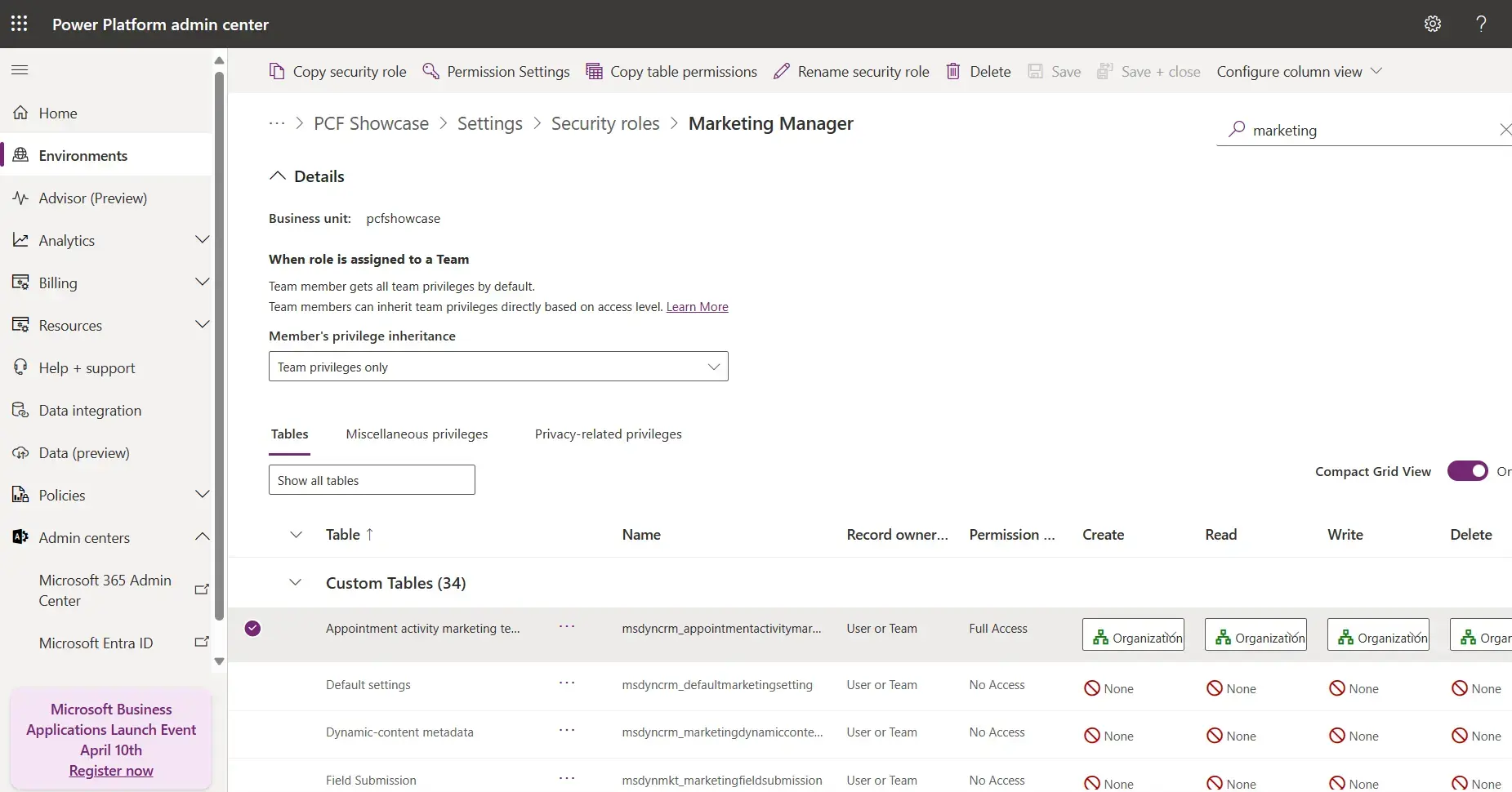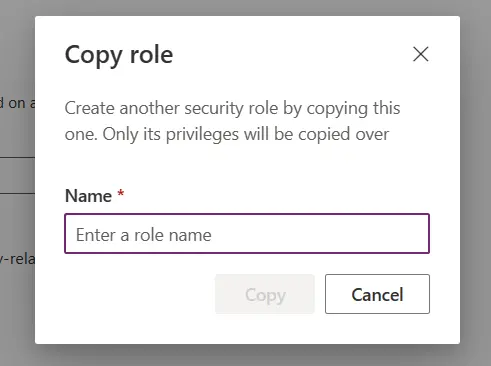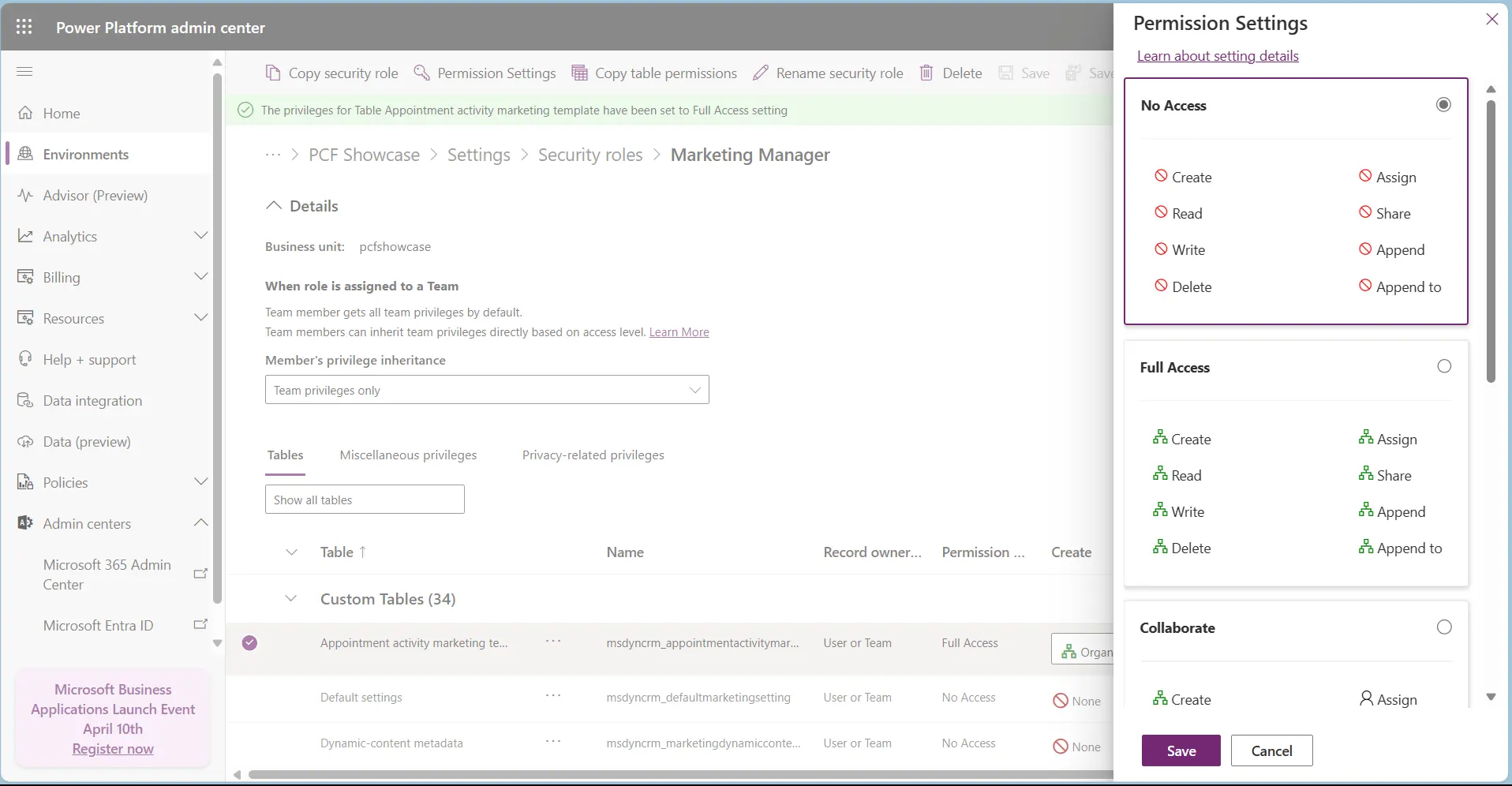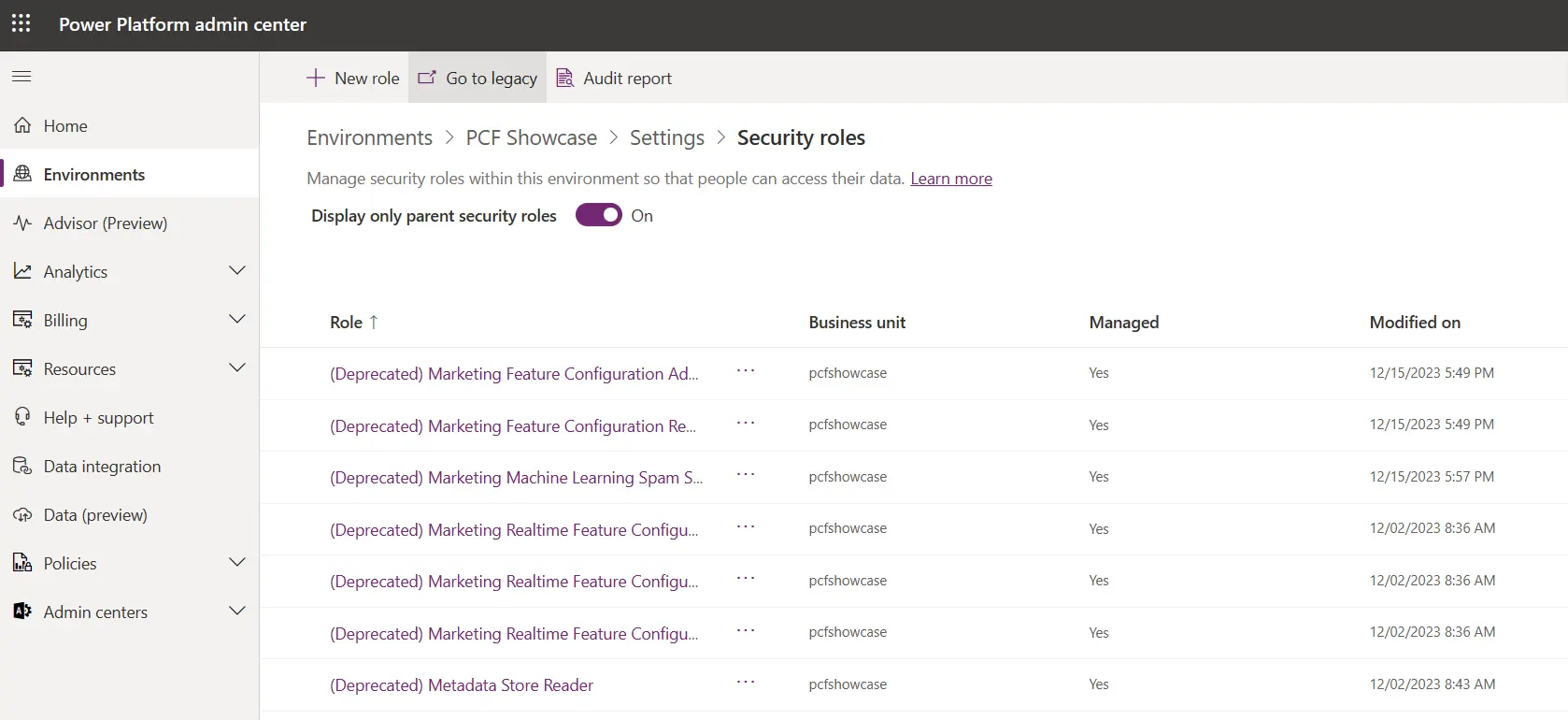Empowering administrators to tightly control user group access to specific Dataverse tables is key to security and data integrity within Dynamics 365. To better support admins, Microsoft released a simplified and enhanced interface in the 2024 Release Wave 1 for managing security roles.
Previously, security roles were managed inside a legacy interface, which had several drawbacks. Administrators on some devices often found it challenging to navigate as it wasn’t responsive and offered limited capabilities.
Modern UI Evolution for Administrators
The new security role interface overcomes these issues. Controlling a role’s access is managed through the Power Platform Admin Center. This centralises the admin experience and ensures consistency, providing easy navigation to other settings.
Let’s look at the new interface and explore how it compares with the previous system.
Flexible Interface
The new interface can control which columns are presented to administrators. Using a drop-down menu, you can select if permissions such as ‘Read’, ‘Write’ or ‘Delete’ are shown in the table. This flexibility enhances the experience by helping the admins quickly navigate specific permissions across the tables available to the role. They can also toggle a ‘Compact Grid View’, which removes empty spaces between columns, revealing more information.
New Capabilities
Administrators can now copy, rename, and delete the security role they manage using the same interface. Previously, this process was handled in a separate view. These new options save time and remove frustration for administrators by avoiding the need to switch between separate browser windows.
When selecting a specific table, the permission settings option allows you to use preset settings for each access option, such as Read, Write and Create. This saves time and helps provide security role consistency across user groups.
The search function is another welcome addition. You can type a keyword for each table to search for each permission, helping you to quickly pinpoint a specific permission to adjust.
Consistent Design
The new Security Roles interface is managed in the Power Platform Center. Administrators can navigate to other settings on the left-hand side and the breadcrumb menu at the top. The legacy interface opened a new window with none of these options and lacked the typical browser top bar navigation (back page, refresh, etc).
Centralising all settings in one space delivers a familiar experience and expectancy when controlling the organisation’s solution. This approach shortens the learning curve and supports administrators with clear, organised information.
Responsive Design
Using the Power Platform Admin Center, responsiveness is built in. Font size is no longer fixed, which in the legacy option was very small at 11 pixels. The information elements will respond to the window/device size as well. This facilitates Administrator control from more device form factors.
Navigation improvements
Selecting a different security role reveals a drop-down menu to find the appropriate permission. In the legacy option, you need to click to cycle through the order, which is colour-coded, with a key at the bottom of the screen. (if you over-click, you have to cycle through again!) The new version is a much faster and more intuitive way for admins to update security role permissions.
Future updates
Microsoft’s latest update for managing these settings is a significant improvement. The legacy security role UI did not conform to modern web standards and looked tired. However, one aspect we do miss in the initial new release is the arrangement of table permissions by app/business function. For example, selecting the marketing tab will present tables such as marketing list and marketing email template. Organising permissions this way feels intuitive, and we hope to see it back in some format.
In addition, currently, the table size, which contains each of the permissions, cannot be adjusted. It will display only around five rows at a time on most devices and requires the Administrator to scroll. We think a resize option to drag the table upwards and fill more of the screen would be beneficial in a future update.
At the time of writing, if you still want to use the legacy interface, you can still navigate to this from the command bar when facing the list of security roles.
Final thoughts
The new security role interface for Dynamics 365 marks a significant advancement in managing data integrity and improving admin user experiences by offering a more flexible and user-friendly approach. Please get in touch if you want assistance in using the new UI or developing robust security profiles to safeguard your data.
Related: