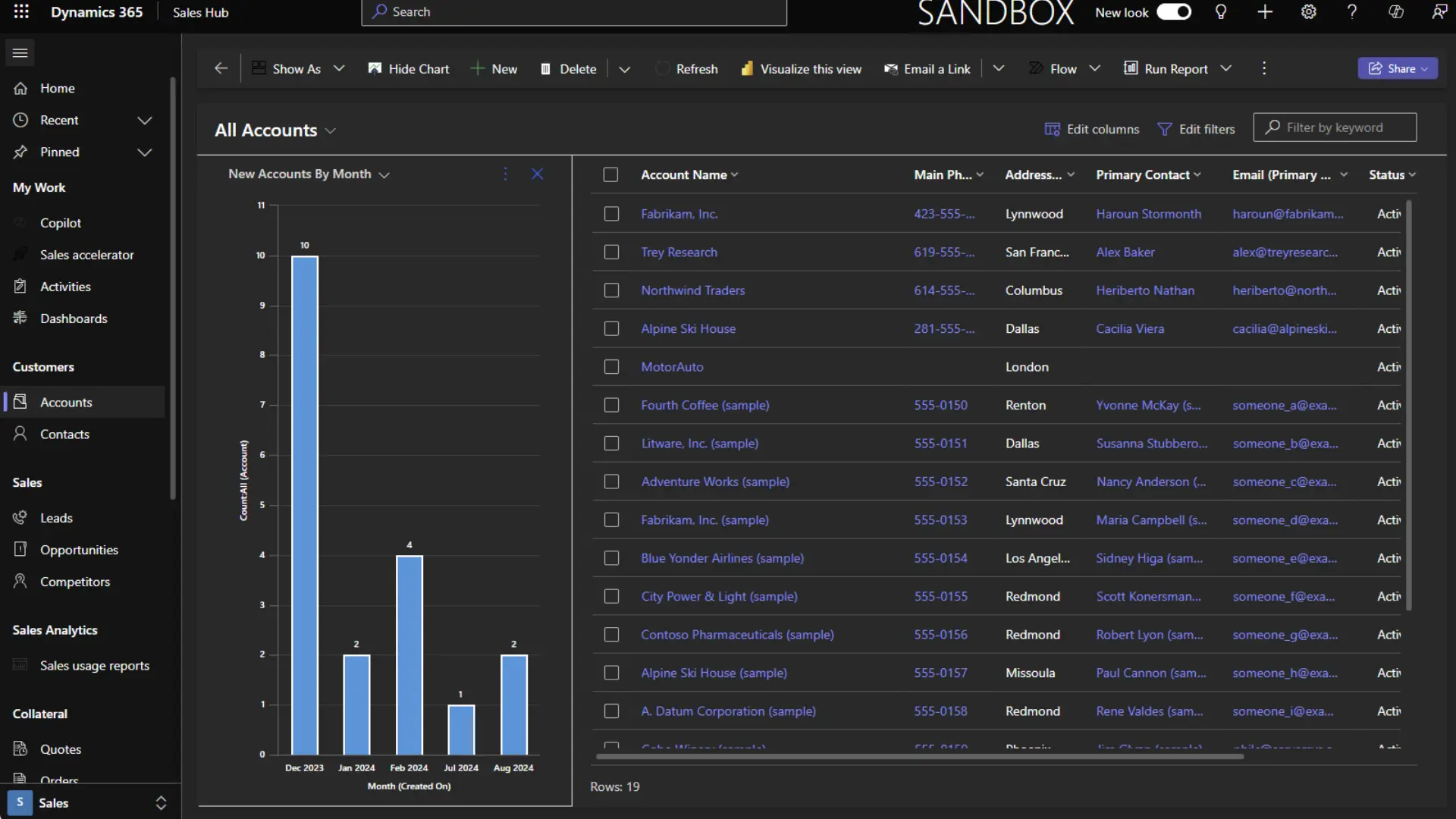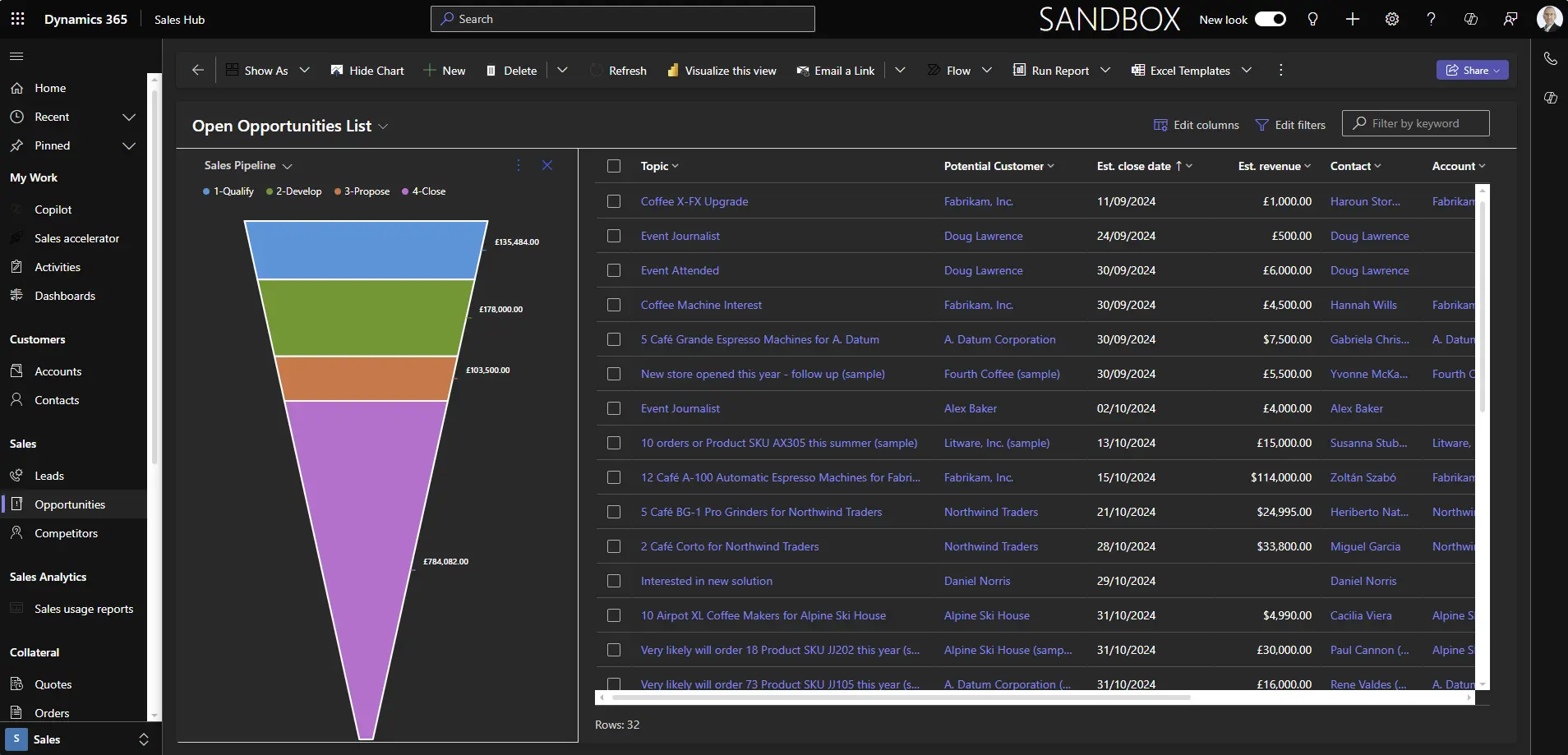Many prefer to enable dark mode when using apps for reasons ranging from health and comfort to aesthetic preferences or practical advantages like battery life savings.
Dark mode isn’t officially supported in Dynamics 365 or other model-driven Power Apps, but customers often enquire about this capability. Recently, we’ve seen more discussion about the topic, and a couple of solutions have been promoted, which we’ve shared below.
This feature is undocumented and unsupported, but it could be in development for a future release. Despite its unofficial status, and the limitations listed below, this may be helpful if you want the flexibility of using Dynamics in a dark mode experience.
Enabling Dark Mode
- Ensure your app has the ‘New Look’ switch enabled.
- Add the following to your Dynamics 365 or Power Apps URL:
&flags=themeOption%3Ddarkmode
- Your browser will reload in dark mode on desktop or mobile devices.
Regular interface components such as charts, dashboards, grids, controls, ribbons, embedded Teams chat and the site map will automatically be displayed in dark mode.
An alternative version is also available:
&flags=themeOption%3Dteamsdark
The main difference with this variant is that grid links, buttons, and icons are formatted in a purple hue instead of blue.
Dark Mode Limitations
This experimental feature is unsupported and has some limitations. Our tests show that dark mode does not apply to the following, which remain in their default light display.
- Copilot components on the home page and side panel.
- Sales accelerator work lists and sequence designer.
- Pipeline and focused views.
- Embedded Power BI components, including visualise this view and sales usage reports.
- Various screens in Real-Time Journeys, including designers for segments, emails and journeys.
- Some inbuilt chart displays.
- Custom Power Apps Component Framework (PCF) controls.
- App selector.
Saving Dark Mode
Dark mode settings will not carry over between sessions. To save it, you’ll need to bookmark the revised URL for your app, including the additional query parameter to enable dark mode.
Hat tip to hackingpowerplatform.com for discovering this dark mode option.
How ServerSys can help
At ServerSys, we build lasting partnerships to help organisations excel with Dynamics 365. With decades of CRM and business solutions expertise, our dedicated professionals create customised solutions and provide expert support. We ensure each system is optimised for peak performance. Connect with us to explore how we can transform your experience with Dynamics 365 and the Microsoft Power Platform.