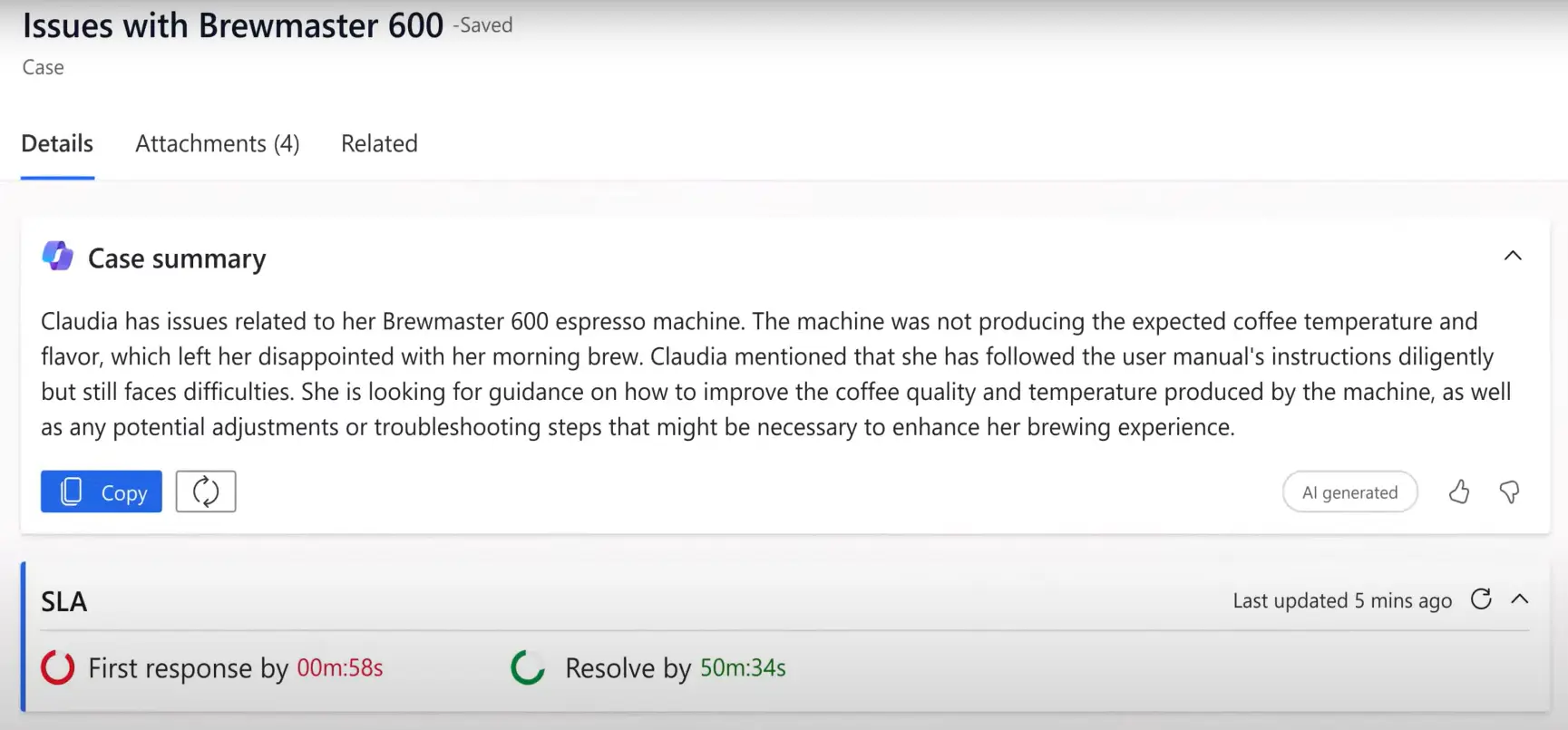Whether you have recently implemented Microsoft Dynamics 365 or have used the system for several years, this post offers ideas to enhance performance.
As a Microsoft partner, ServerSys is here to help you maximise your technology. Organisations often contact us looking for a different approach to accomplishing more with Dynamics. Contact us for an initial chat about how we can help you.
Let’s start with some recommendations to help you increase efficiency and get more out of Dynamics, including features that might not be on your radar.
User Experience Enhancements
Declutter Forms
To enhance user experiences and improve data quality, we recommend keeping forms as clean as possible. If you have outdated fields that are no longer utilized, consider removing them from the form designer.
You can also create forms relevant to different user groups by including specific fields and sub-grids. Rather than a one-size-fits-all approach, each team can see the information they need in a personalised interface. For instance, account managers might want to see a different account form layout compared to other sellers.
Another approach is to use business rules that dynamically show or hide specific fields based on user inputs. For example, additional fields may be shown on a lead form depending on the lead type (e.g., new customer vs. existing customer), prompting sellers to capture more information.
Seek User Feedback
Engage with users to understand their issues and prioritise meaningful enhancements. Their feedback will reveal any challenges with Dynamics 365, and addressing these obstacles can lead to improved adoption.
Depending on the issue type, solutions may include technical support or customisations. Additional learning resources, such as videos or lunch-and-learn sessions, that help individuals enhance their Dynamics expertise, may also be beneficial.
Use feedback to identify and improve areas in your system. This could include making forms more intuitive, customising workflows or creating new dashboards.
Use Copilot with Dynamics 365
Copilot uses gen-AI assistance to simplify tasks and increase productivity across sales, service and other teams. Early adopters have reported impressive gains in time saved and work quality.
We are excited about the productivity benefits Copilot provides, particularly in transforming the way people interact with CRM data and saving time. If you’re interested in understanding how your organisation can benefit but are unsure how to begin, we are here to help you on this journey.
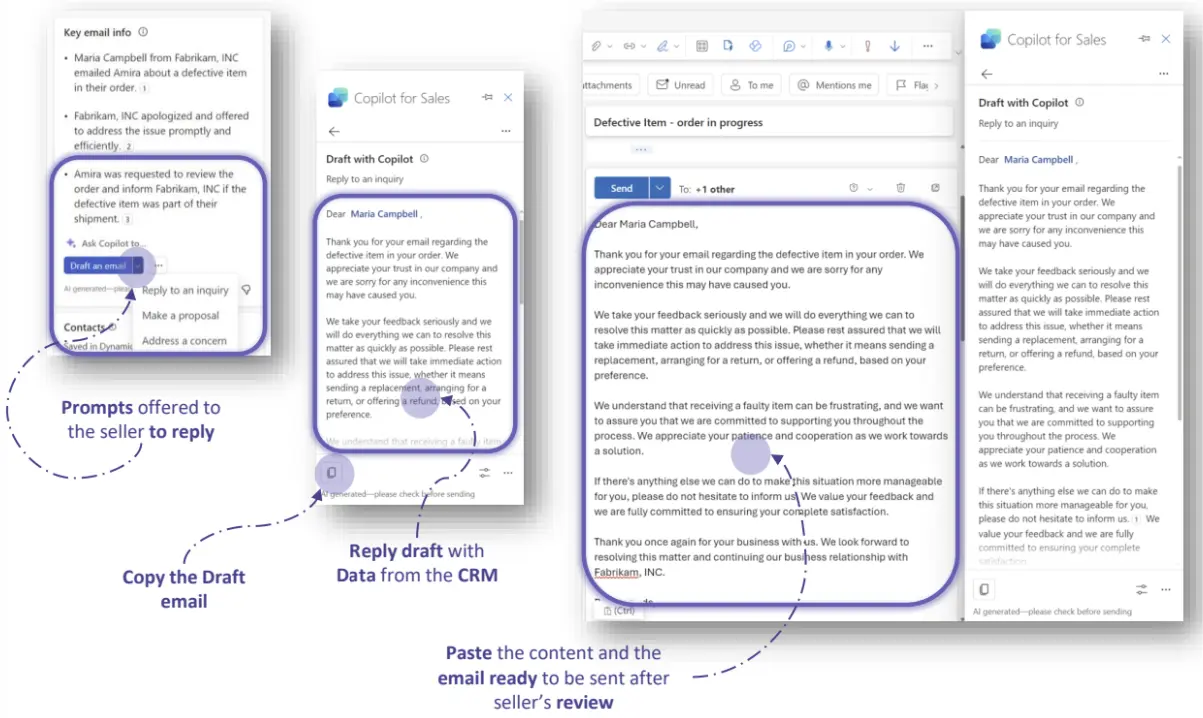
Simplify Data Entry
To improve data quality, consider what changes will make it easier for people to enter information into CRM.
One solution is to enable people to update and access CRM data within Outlook. Copilot in Outlook facilitates this by providing insights from CRM records and simplifying the process of saving emails, updating Dynamics records, and creating contacts from messages. This improves information capture and saves time by avoiding switching between applications.
Within Dynamics 365, editable grids can enable users to make field changes quickly, reducing the need to open records from views.
Controls can be applied to record forms that simplify data entry, especially for mobile device users. Out-of-the-box examples include yes/no toggle switches, number inputs, ratings and gauges.
Further controls can be configured using the Power Apps Component Framework (PCF). To see examples of what’s possible for Dynamics 365 model-driven apps, browse the PCF Gallery.
Workflow Optimisations
Automate Repetitive Workflows
What bottlenecks slow down your teams? Is it manual data entry or perhaps processing duplications?
With Dynamics 365 or a dedicated Power App connected with Power Automate, you can reduce manual efforts and avoid the pitfalls of duplication and inconsistency. Dynamics may already be helping you manage multiple processes, but you may still have some manual workflows in place. Dynamics and Power Platform will offer a more efficient solution if these involve using spreadsheets and other manual tools.
A recent innovation is autonomous agents that apply reasoning to carry out multi-step processes to exceed basic automation capabilities. Using organisational resources and logic rules, agents can handle complex tasks like generating reports, managing approvals, cleansing data, and making decisions.
Configure Service Level Agreements (SLAs)
SLAs in the Customer Service Hub enable organisations to define rules reflecting service commitments. These performance indicators, such as ‘first response, ’ help agents remain informed and responsive, even when not at their desks.
SLAs are a framework for effectively managing customer service expectations. They prompt timely actions to avoid breaches of agreed service terms, and key performance indicators (KPIs) provide essential metrics that guide performance evaluation.
You can customise default SLA actions in Power Automate to suit your needs. Each SLA operates on customisable conditions and automated actions that enhance service workflows and efficiency.
Optimise Approval Processes
Approval workflows in Dynamics 365 help streamline decision-making by controlling the approval of transactions and records. You can use these workflows to assign tasks to different people, making processes more efficient and compliant.
You can achieve control and clarity by using predefined, customizable templates that empower the appropriate individuals to manage necessary approvals. Examples of these workflows include approval processes for authorizing quotes that exceed a certain threshold, reviewing marketing emails, approving refunds above a specific amount, and validating submitted checklists.
Effective approval processes ensure tasks are completed on time and without errors. While approval workflows are typically designed using Power Automate, the introduction of autonomous agents adds another layer of automation. These agents can apply organisational rules, reducing the necessity for human oversight.
Explore Sales Sequences
Sales sequences are a series of actions that guide sellers through the sales process, providing a repeatable framework to apply best practices.
Available for D365 Sales Enterprise and Premium customers, sales sequences work across leads, opportunities and accounts, guiding sellers to complete the next action and prioritise activities.
Sequences help sellers save time and personalise interactions when handling recurring scenarios. For example, a sequence could guide actions for outbound prospecting or following up with prospects who didn’t attend a meeting.
Sales sequences can be customised to fit bespoke rules and methodology, giving sales teams a scalable and proven process for achieving successful outcomes. Read our post to learn more about using this feature.
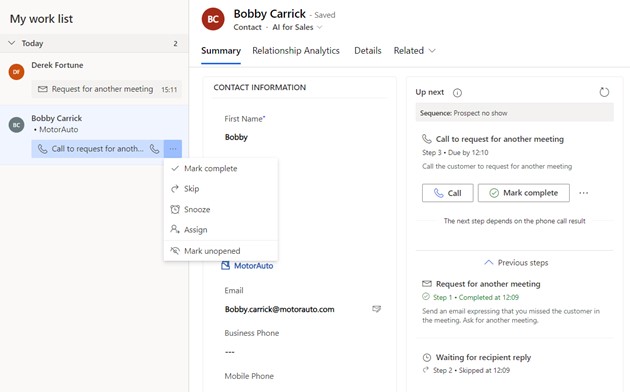
Data Management
Review User Security
Custom security roles are recommended to ensure that users have the minimum viable access permissions for their roles and responsibilities. These allow administrators to fine-tune permissions for teams and avoid potential issues that could arise if Microsoft updates reset any changes made to the standard security roles.
If your Dynamics environment was implemented several years ago, it’s worth reviewing the roles and permissions to ensure they still reflect how people use the system.
Field security is another control that ensures precise access management. For instance, some user groups may have full access to create, read, update and delete permissions. However, others may receive limited or no rights if this data isn’t relevant to their role.
Finally, it is strongly recommended that Microsoft Entra (formerly Azure Active Directory) be used to implement multi-factor authentication to reduce the risk of security breaches by preventing unauthorised access.
Read more security best practices
Set a Data Retention Policy
A data retention policy is essential for optimising storage and ensuring compliance with governance and legal requirements. By implementing custom retention rules, you can easily identify and delete obsolete Dynamics records along with other data that is no longer needed after a specified period. Additionally, you can establish deletion rules to automatically remove legacy data based on these custom guidelines.
Retention rules help free up Dataverse capacity by removing outdated data, which minimizes storage costs. By eliminating outdated information, these rules make it easier for people to access pertinent data and enhance overall performance.
Certain data types may need to be retained longer to comply with your legal and regulatory obligations. Use Dataverse retention policies to archive older records efficiently. This will move them into compressed, immutable long-term storage, reducing costs while meeting compliance demands.
Power BI Visuals
You can go beyond the default charts in Dynamics by using embedded Power BI visuals and dashboards within the CRM interface. You don’t need technical skills to get started, thanks to a feature that converts a list view into an interactive dashboard. Instead, click on ‘visualise this view’.
Bespoke Power BI charts and dashboards can also be published within the Dynamics interface, transforming CRM data into actionable insights that help everyone make informed, confident decisions.
This makes it easier to analyse complex data, providing a clear and intuitive view of customer interactions and performance metrics in real time.
Extending Dynamics
Explore Dynamics 365 Customer Insights
We recommend investigating Customer Insights—Journeys to increase customer engagement and better use your data.
Formerly Dynamics 365 Marketing, Customer Insights uses the same Dataverse storage as other Microsoft business applications. Unlike third-party marketing automation tools, this avoids configuring an integration or managing data sync processes.
Customer Insights helps teams enhance engagement through data-driven strategies, allowing personalised interactions and connected customer journeys. This approach enables organisations to respond effectively by facilitating real-time communications based on unified data and customer actions, ensuring consistent experiences at every stage of the customer journey.
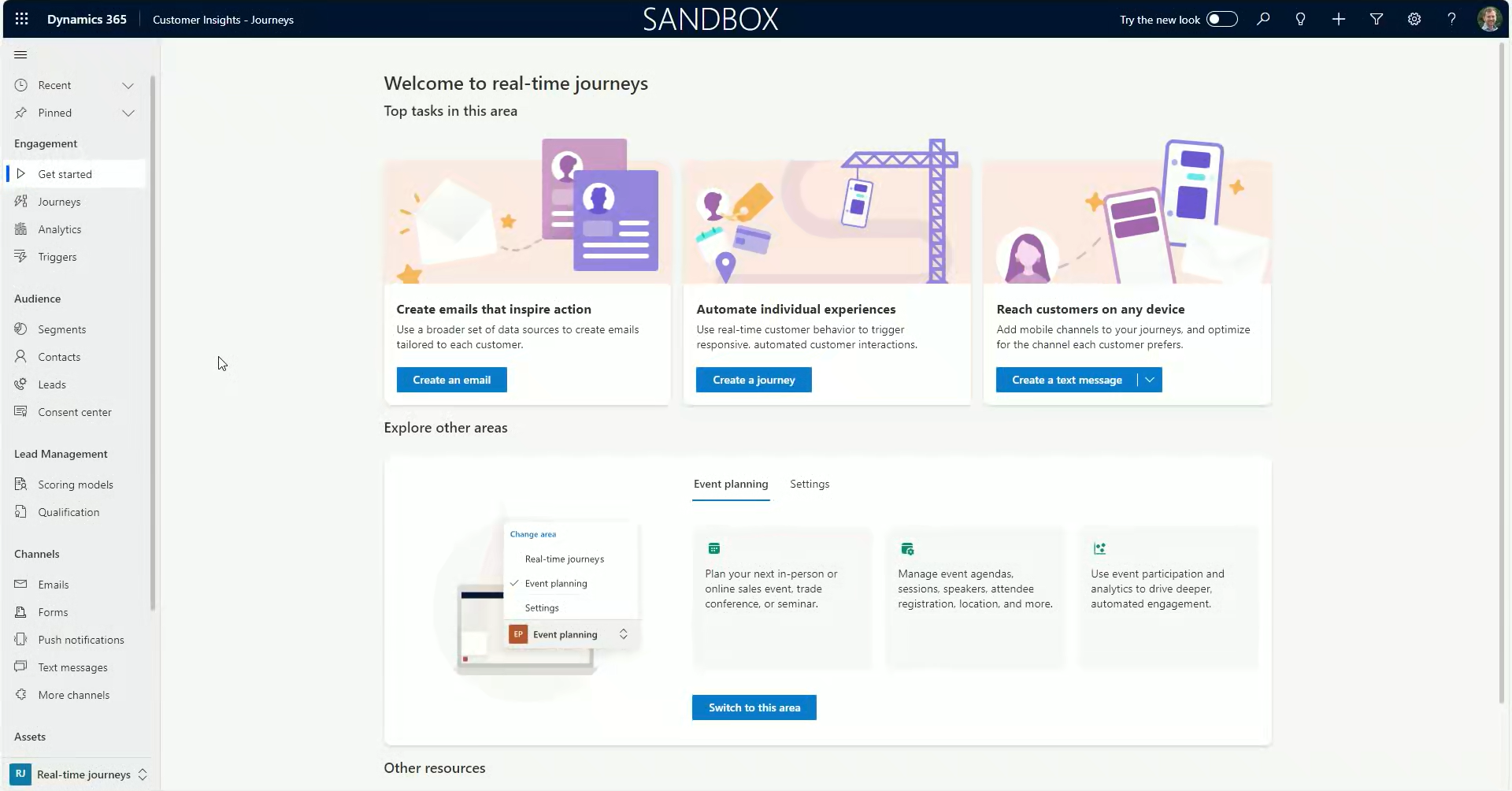
Connect CRM with a Customer Portal
Integrating Dynamics 365 with a data-driven web portal can streamline processes, enhance experiences, and boost scalability.
Power Pages templates speed up website creation, enabling businesses to deploy websites connected to Dynamics. With native CRM integration, customers can easily access and update their account information with any changes written back to Dynamics. However, the main benefit of portals is that they allow customers to perform routine tasks easily. For instance, common online features include scheduling appointments, completing applications, or reporting service issues.
Learn how ServerSys helps organisations implement web portals.
Deploy a Non-Production Environment
If you haven’t done so yet, it is highly recommended to enable a Dynamics 365 sandbox. This feature allows CRM administrators to test updates, configurations, and customizations safely without affecting your live system. By using a non-production environment, you can validate new capabilities and integrations, ensuring quality assurance.
Dynamics 365 licensing terms include the entitlement to run a non-production environment at no additional cost. The utilisation of your sandbox storage is deducted from your overall Dataverse file, log, and database storage capacities. Creating a non-production environment requires 1GB of database capacity.
A non-production environment gives admins greater peace of mind by minimising disruptions when rolling out changes. If you require help deploying or managing a test environment, don’t hesitate to contact us; we’ll be happy to advise.
Monitor Release Updates
Microsoft releases system updates weekly but announces two major release waves for Dynamics 365 and the Power Platform each year in January and July.
It’s always worthwhile checking what new features are on the roadmap to assess how these could enhance your system and impact users. Often, new features are initially released in a public preview, allowing administrators to explore them and share feedback before they become generally available.
Other updates may be provided in an early access preview, allowing CRM admins to test them before they are enabled by default in the next release wave. Another benefit of a non-production site is that you can try out new features without impacting your production environment.
Bookmarking the Microsoft Release Planner is the best resource for monitoring what’s new, available to test, and coming soon.
Final Thoughts
We are here to assist you if you want to learn more about any of the points discussed in this article and explore ways to enhance your Dynamics 365 system.
Contact us today to find out how ServerSys can help you maximise your success with Dynamics and the Power Platform.
Updated: April 4, 2025